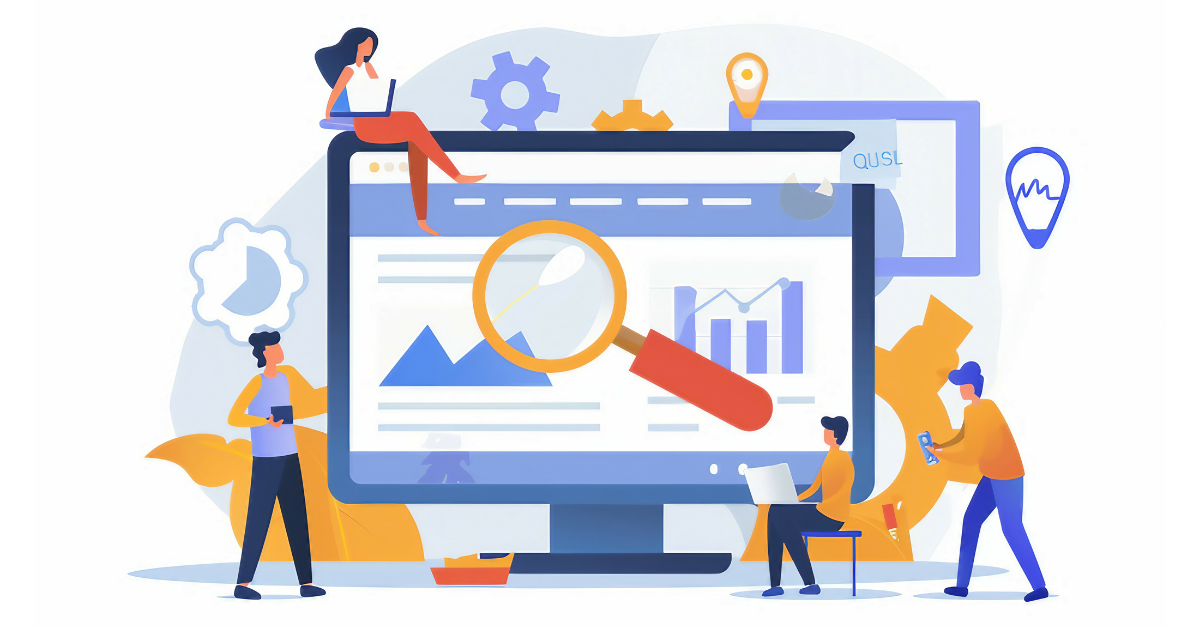What is a WordPress Multisite and What are the Pros and Cons of Creating One?
WordPress is one of the most popular and well known website platforms—it powers over one-third of the sites on the Internet. The depth of functionality and flexibility it has goes beyond the free blog you can create with the famous five-minute install. One of these features is WordPress Multisite. WordPress Multisite transforms your single site into a network where you can create and manage as many sites as you want to showcase several brands or fulfill the needs of various users.
If your site is more than a single-subject blog, you should seriously consider converting your WordPress site to a multisite. You can convert a brand new site or a site you’ve maintained for a while. The only prerequisite you need to set up WordPress Multisite is that your site must already have WordPress installed. WordPress Multisite is included with WordPress Core but is not automatically activated. Next month, we will talk about the exact steps you need to take to set up your multisite, but for now you’ll want to consider the pros and cons to determine if it’s the right solution for you, and if so, then you will have some work to do on your current setup to prepare.
Advantages of a WordPress Multisite
The biggest advantage of WordPress Multisite is it uses one installation of WordPress to host several sites on a single network. This means when you update WordPress Core or plugins, you update all the sites on your network at once instead of having to go update each site individually. The sites also share resources, such as one set of WordPress core, plugin, and theme files, which will improve the storage space of your site.
While the sites do share resources, they are also still their own separate sites, which means you can control exactly which User Roles, Content Types, and Media are available to each site. Each site on your network will have its own database tables and file directories, so you can keep media uploads and content separate. You can also control which users and roles have access to which sites.
Another advantage is each site can have its own theme, or several sites can share the same theme. Whenever that theme is updated, all sites with that theme will automatically be updated at once. You can also activate plugins only for the sites that need them. This can be very helpful to avoid plugin conflicts. For example, on an emfluence client’s multisite, several sites use an SEO plugin. However, this plugin caused functionality to break on one site, so we simply deactivated the plugin for that site only. This toggle-on, toggle-off plugin functionality is useful in other ways too; since it allows you to only activate the plugins a site needs, this can cut down on troubleshooting time if one of those plugins is causing an issue.
After you set up all the single sites on your multisite, it’s very easy to add a new one whenever you want. Having all sites on a single network reduces the work required to host a new site. You already have your server configuration, deployment processes, email delivery setup, and security plugins in place. As Network Admin, you also have access to a centralized user account management system so that you can set up separate admins and users for each site. You can create a single sign-on for users who may need access to multiple sites, such as content managers (at emfluence, we’ve developed an in-house plugin to get around the login cookie segregation that WordPress uses so you can switch from domain to domain on your multisite without re-logging in to each site).
Disadvantages of a WordPress Multisite
Even though having all sites on one network can save time and allows for easy customization, there is a downside to it. Because all of the sites are on one network, if one site goes down, they all go down. You may want to set up a monitoring service to track site traffic and other errors to ensure little downtime. Similarly, if one site gets hacked, they all get hacked. Ways to increase security include setting up two-factor authentication for users and limiting user roles or access. The Network Admin has access to all sites, but each site has its own admin role, and that role can only access admin settings on that specific site. You can also create user roles like Editor where the user can only create, edit, and publish content but not edit plugins or site settings.
WordPress Multisite has been around since 2010, so it has widespread support. However, you will still want to check that your hosting provider has support for hosting WordPress multisites—most major providers do. You will also want to research that all of the plugins your site uses are compatible with multisite. If a specific plugin is not, you’ll likely want to see if there’s a similar compatible plugin or evaluate whether it’s non-negotiable.
Next Steps for Setting Up Your WordPress Multisite
If a multisite sounds like the solution you want to pursue, your next step is to consider how you are going to organize your network and its sites. The multisite works well if you have several different blogs or brands you want to distinguish between with different subdomains or directories (details on this in a moment). You may want to break out your company site into smaller sites for various branches, office locations, or employee types. You also may want each site to have its own design but keep certain elements for all the sites to create brand cohesion.
WordPress Multisite Examples
One of our larger clients has a corporate website that’s broken into different sites for different parts of the company. They have a separate site for Licensees and Merchandisers where only the Licensee user role can access the relevant licensee content. Another site is for employee retirees where only Retiree users and Editors can access the site. These roles are able to post and upload retiree-only events and photos that no one else in the company can access on their site. However, both sites use the same theme so the company can maintain their brand image while catering to the needs of their different users. They are also in the process of creating another site for their children’s museum that will be on the corporate network multisite but have its own fun theme to represent that location. Even though this site will have its own theme, they are able to reuse any functionality or design from any of the themes on their network.
Another example of a major corporation that uses WordPress Multisite is BBC. They have several smaller sites to showcase their different channels and specials, but the overall look of these sites is consistent. You can browse around their site to get an idea of how a multisite can be organized and utilized.
WordPress Multisite: Subdomain vs Subdirectory
As you think about how you want to break down and organize your site, you need to decide between using subdomains or subdirectories. Here is what that means and the differences between the two:
Subdomain: Different prefix in front of the same domain name
Example: employees.emfluence.com and blogs.emfluence.com are the subdomains. The domain would be emfluence.com.
Google uses subdomains. They have developers.google.com for their developer resources and drive.google.com for their Google Drive. It is possible you can have completely different domain names map to your main network domain. For example, your network domain is emfluence.com and your subdomains are emfluenceresources.com and emfluenceblogs.com. However, it requires more technical knowledge to have a different domain name in your subdomains.
Subdirectory: Same domain name with a different directory name affixed on the end
Example: emfluence.com/employees and emfluence.com/blog are the subdirectories. The domain would be emfluence.com
This is how the client mentioned above set up its multisite. It has the main corporate website domain and then employees can navigate to their specific sites using the subdirectories like /retirees. The catch here is to make sure NONE of your current pages has the same URL path as your new site. For example, if we had a page called emfluence.com/employees and then we created a new site called emfluence.com/employees, the previously created page would no longer be accessible on the front-end of the site and the new site would take precedence. The page, however, would still be in the database and be accessible in the wp-admin Dashboard. The solution is to check first and change any page URLs or give your site’s subdirectory a different name.
A WordPress Multisite is a great solution to organizing and improving your current site into one network that hosts several sites you can customize by theme, location, or user needs while also maintaining brand consistency. WordPress Multisite also makes updates and maintenance on all of your sites faster.
Stay tuned next month for a step-by-step guide to transforming your single site into a wonderful and powerful WordPress Multisite.