Email is still the most reliable channel in the digital toolkit, but most brands only scratch the surface of what it can do. A good…

Email is still the most reliable channel in the digital toolkit, but most brands only scratch the surface of what it can do. A good…

Marketing shifts fast, but 2026 will bring a sharper divide between teams that adapt early and teams that spend the year playing catch-up. AI will…
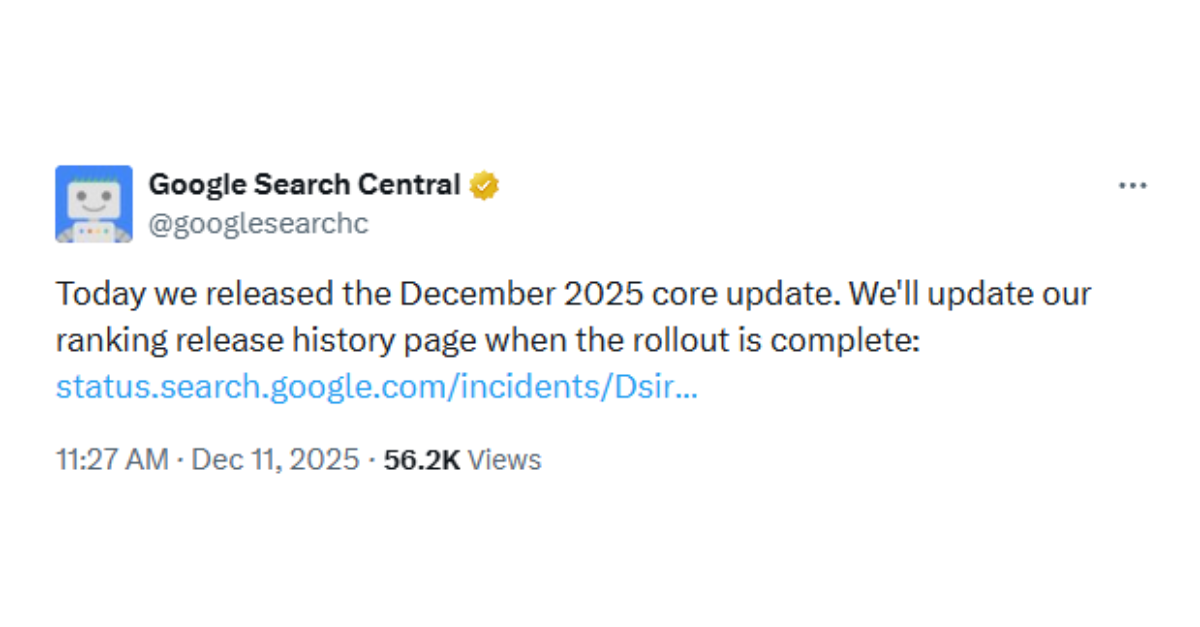
On December 11th, 2025, Google announced a broad core algorithm update, as they do a few times a year. This latest update is called the…

Marketing teams don’t need more leads. They need the right leads moving through a funnel that actually works. The gap between marketing qualified leads (MQLs) and sales qualified leads (SQLs) is where most revenue gets…

If you publish regularly, your blog will accumulate outdated, low-performing, or off-brand content over time. That clutter hurts SEO and makes it harder for your…
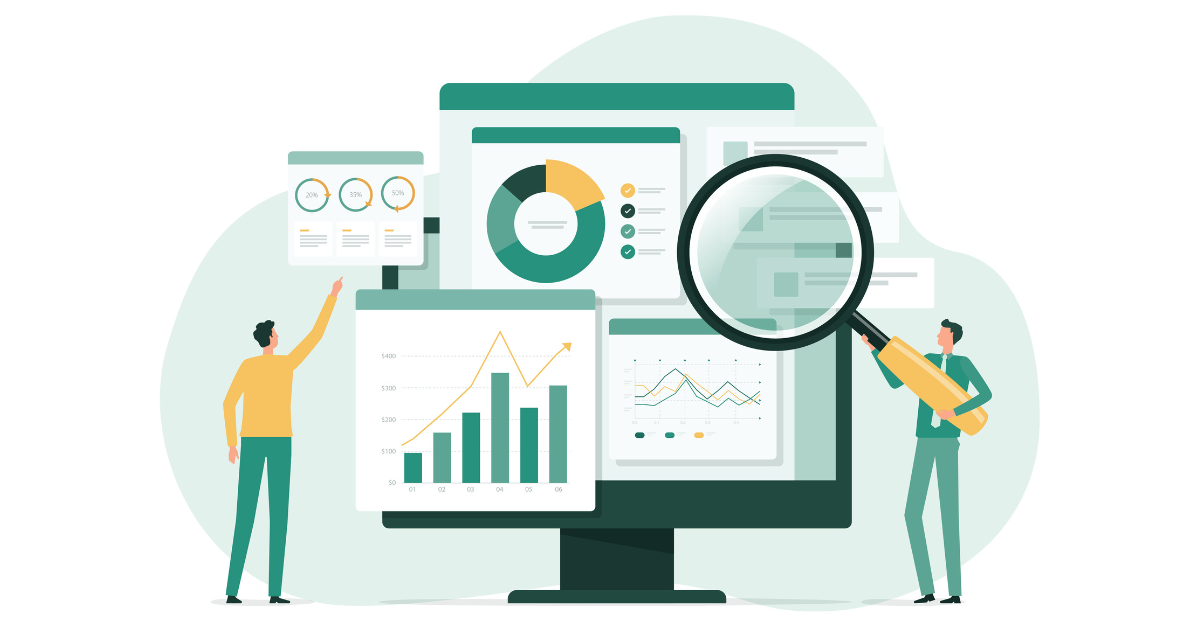
Marketing teams make decisions every day, but not every decision is grounded in the right data. When channels multiply and customer journeys get longer, it…

Generative AI has changed the pace of marketing. What used to take hours of brainstorming, drafting, and approvals can now happen in minutes. With the…

There’s a common mix-up that happens even among experienced marketers: the difference between content strategy and content marketing. It might sound like a minor distinction but understanding how they work together…
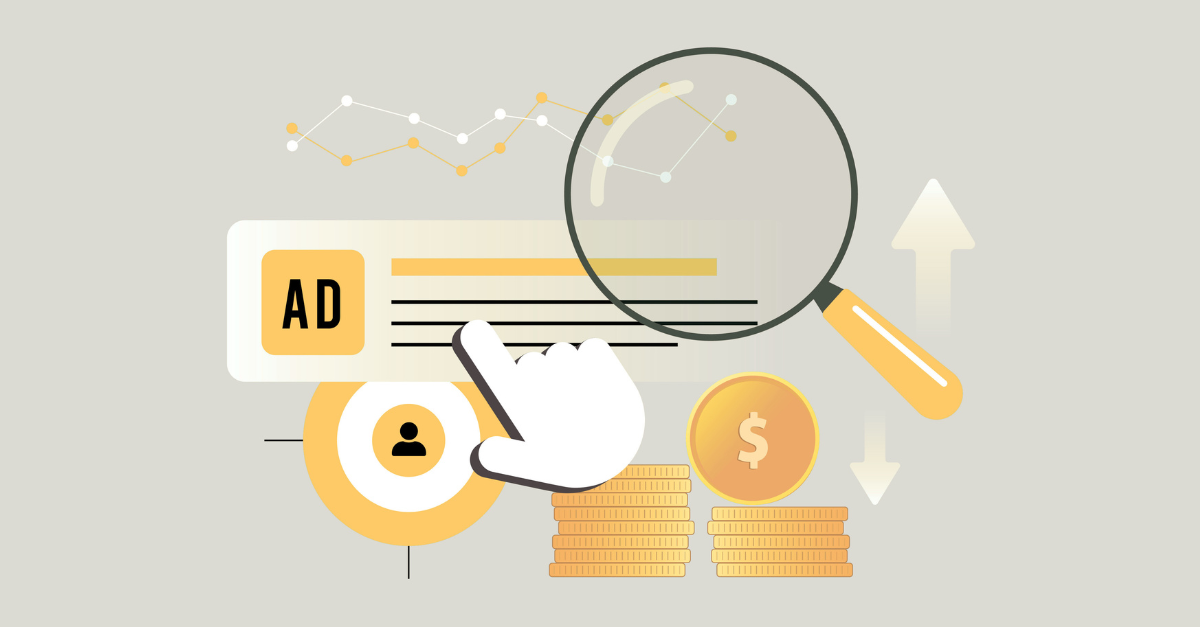
Every year, the fourth quarter turns social advertising into a pressure cooker. Holiday promotions, year-end budgets, and heightened competition across industries are all vying for the…
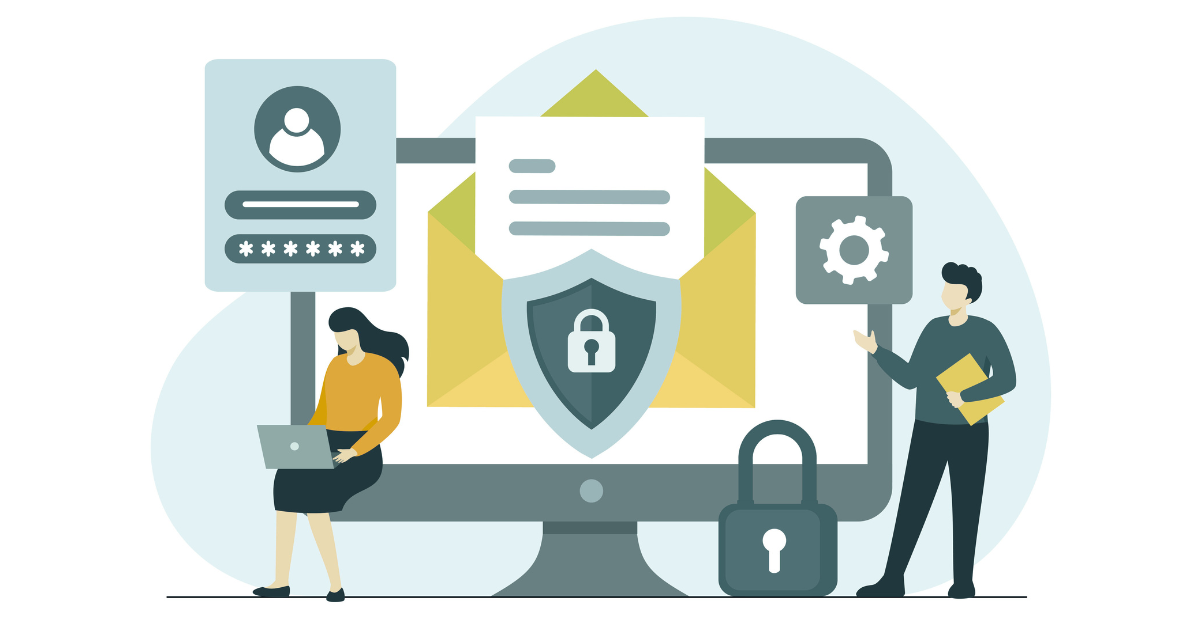
Privacy isn’t a roadblock for marketers—it’s a turning point. At emfluence, we see this moment not as a loss, but as a reset. First-party data, the information your customers…
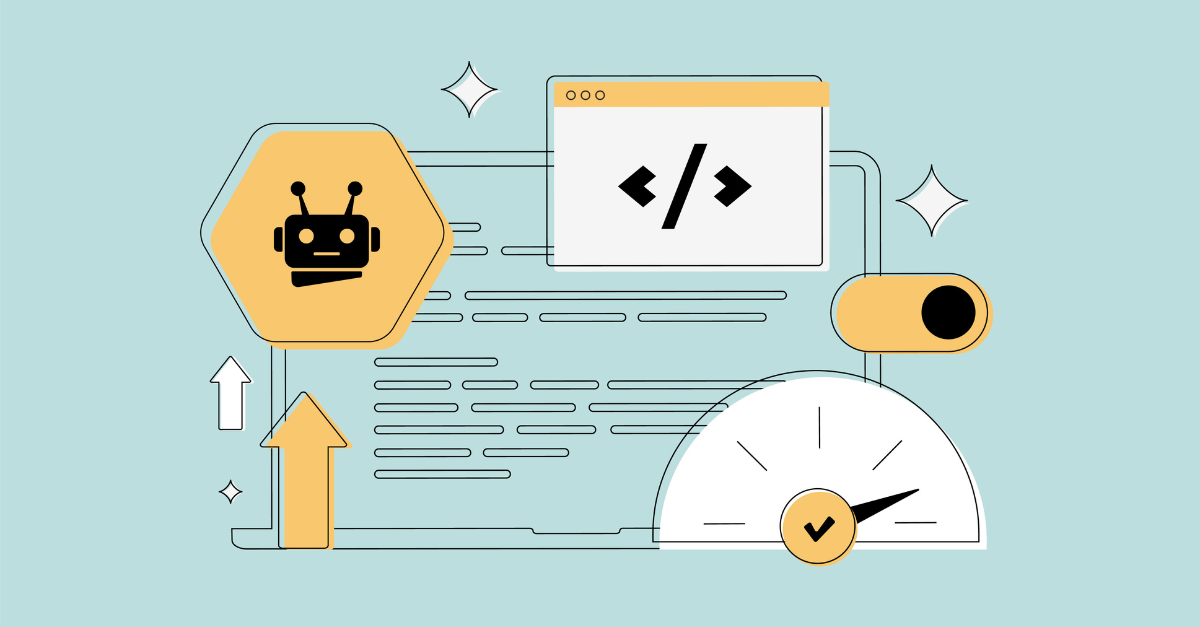
What is the Data-Nosnippet HTML Attribute? The data-nosnippet attribute gives website owners precise control over what parts of a page can appear in search result…

AI-generated content offers unprecedented efficiency and scale, but thought leadership demands something machines can’t fully replicate. The research is clear: audiences still value genuine human…
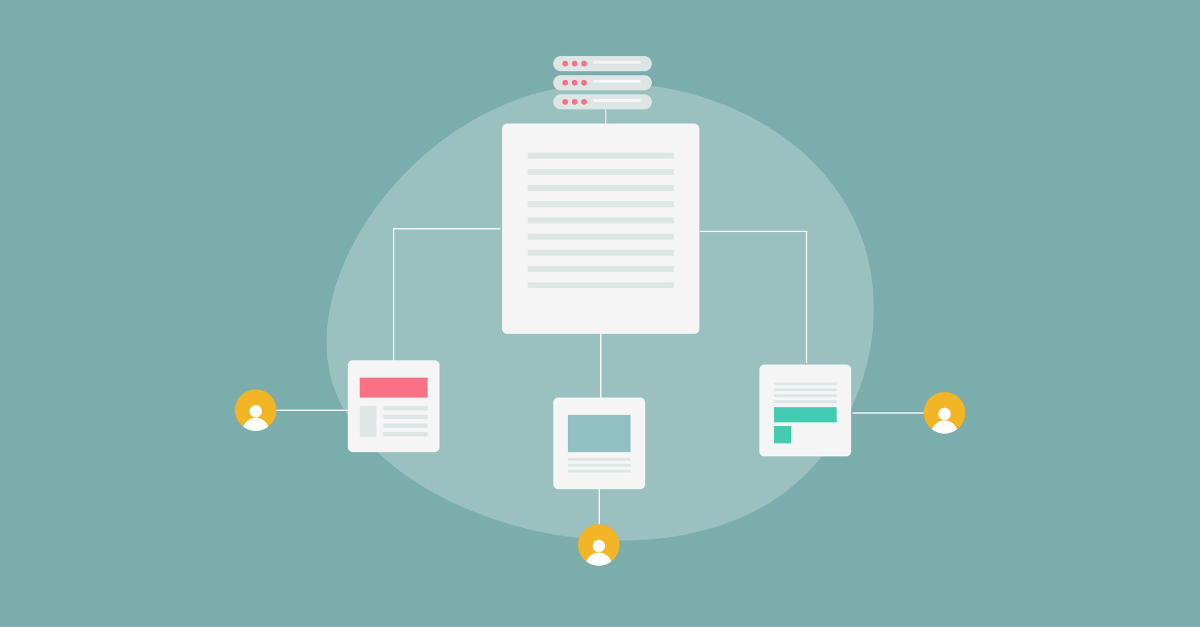
Search optimization has moved from chasing keywords to aligning with the intent behind every query. Instead of stuffing pages with phrases, today’s content strategies prioritize…
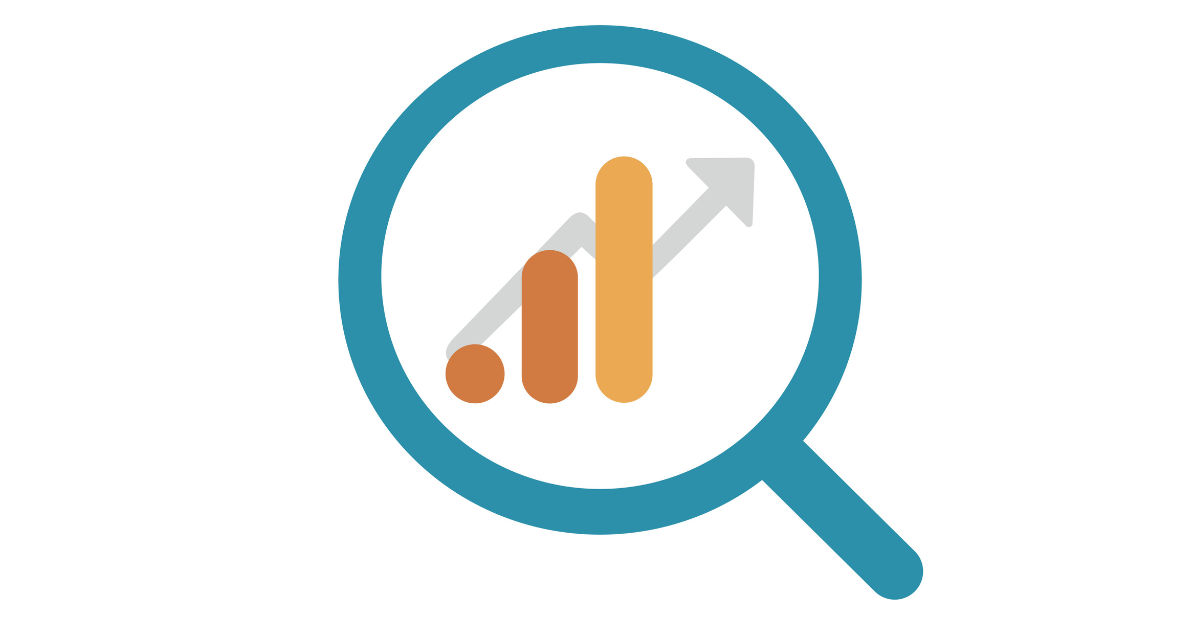
Google Analytics 4 (GA4) has become the standard for tracking and understanding digital performance. Since replacing Universal Analytics in July of 2024, it’s been a…
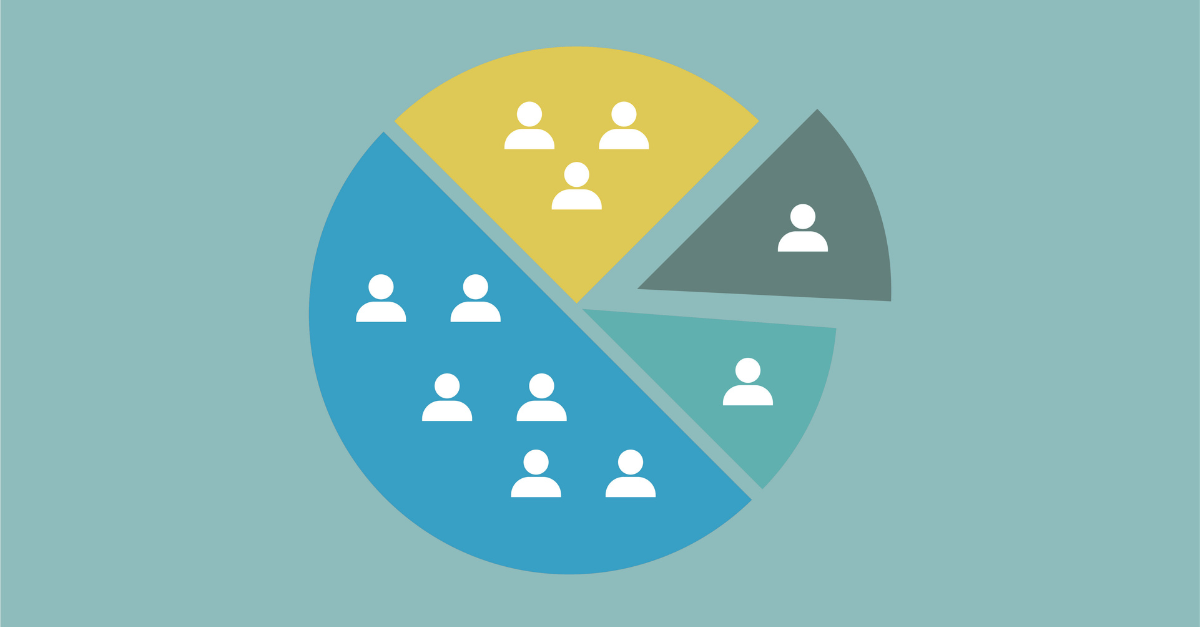
Personalization is a subconscious expectation for audiences that come across your content. This is a baseline that makes marketing experiences and messaging feel like they’re…
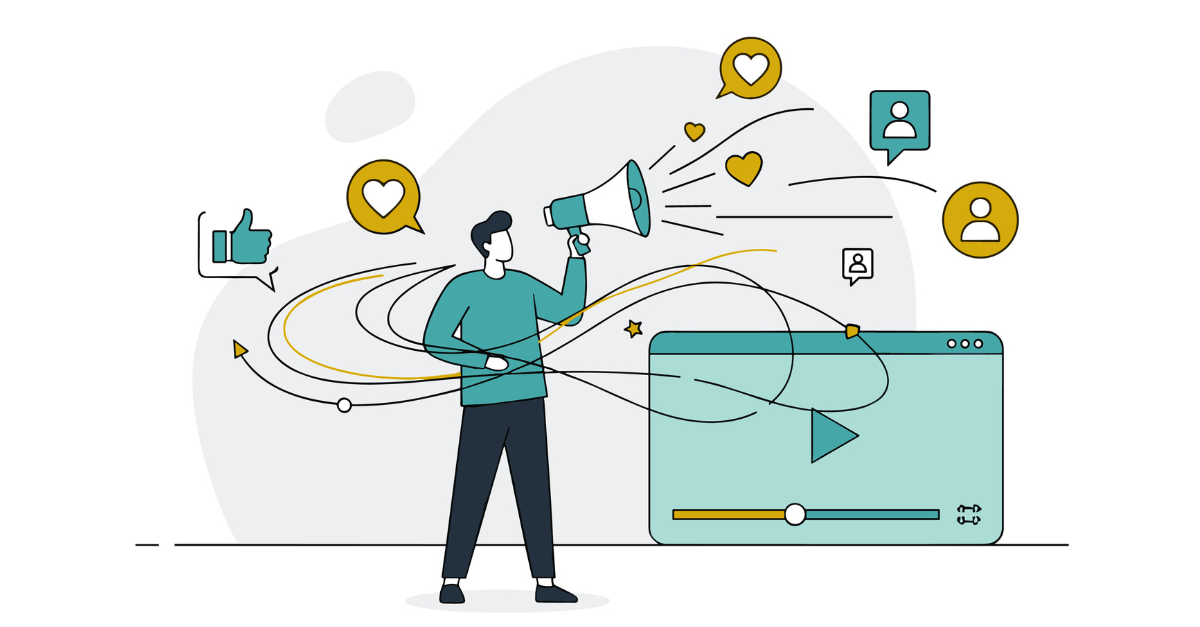
In 2025, many brands are seeing their LinkedIn content reach a smaller audience as the platform shifts priorities. These algorithm changes mean traditional B2B marketing…

When you hear numbers like a 6,407% return on ad spend (ROAS), it may sound like a pipe dream. But for our client, Nazdar SourceOne,…

The marketing landscape continues to evolve at lightning speed in the second half of 2025. CMOs are under growing pressure to demonstrate ROI as budgets…
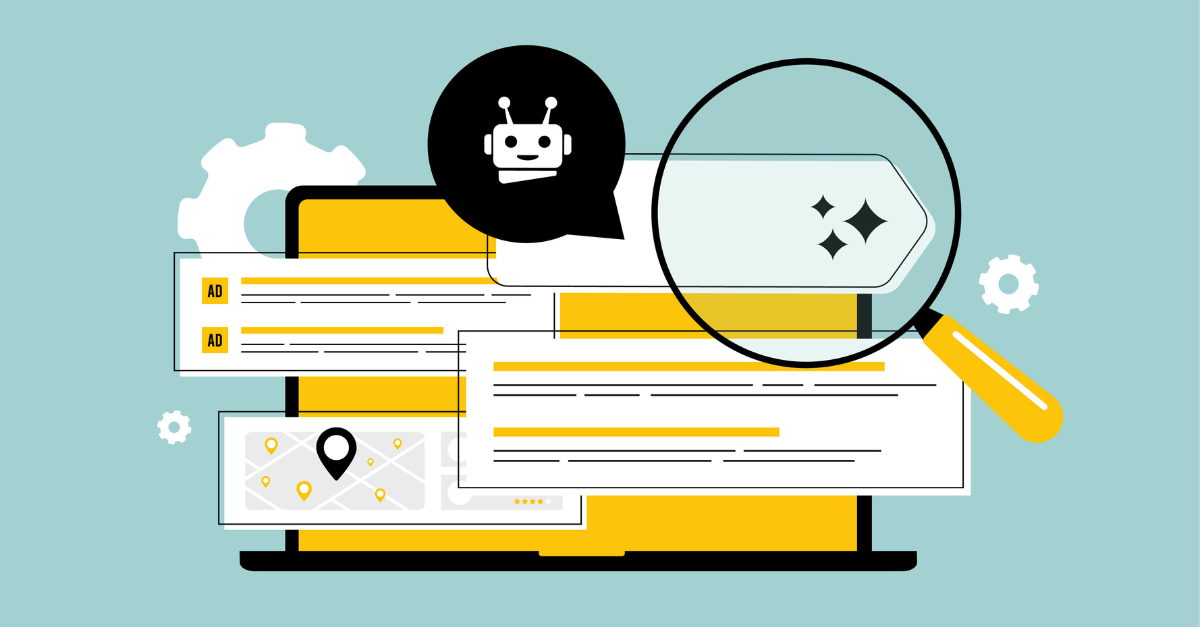
Google’s Search Generative Experience (SGE), commonly known as AI Overviews, is an AI-powered expansion of Google Search that generates comprehensive, conversational summaries to user questions. …

Search engine optimization (SEO) has evolved far beyond rankings and traffic. The true power of SEO lies in how well it supports business development and…
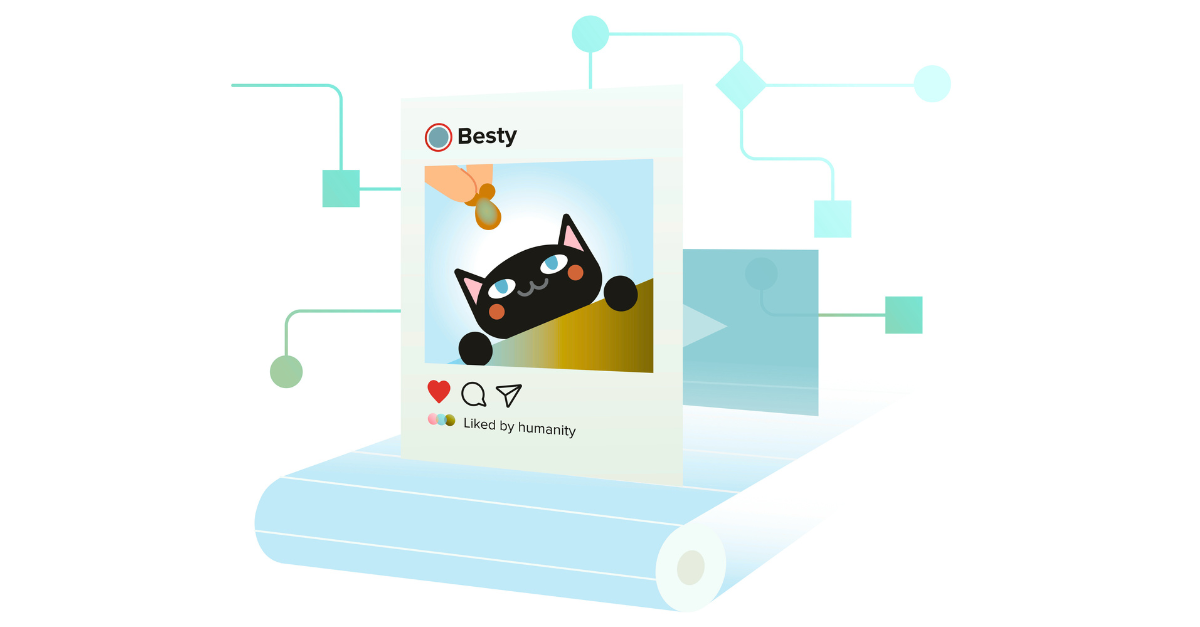
Social media marketing used to be straightforward. You posted, your followers saw it, and engagement followed. But today’s social landscape is a different game. In…
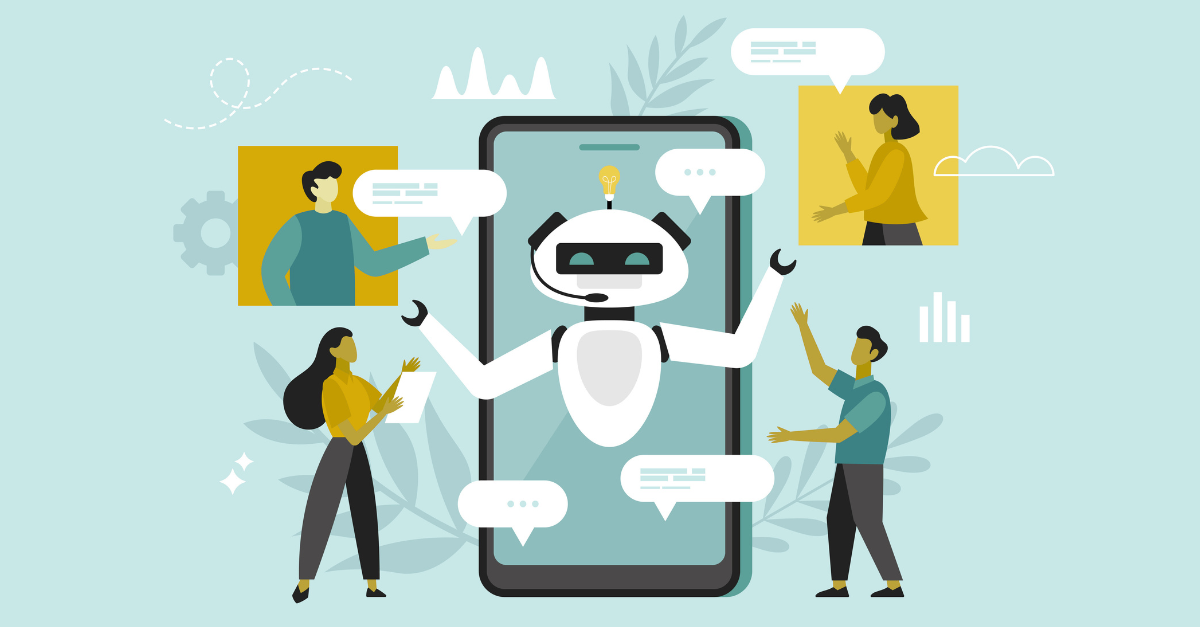
Artificial intelligence (AI) is changing the landscape of industries everywhere with the financial services sector being no exception. The rapid adoption of these technologies enhances…
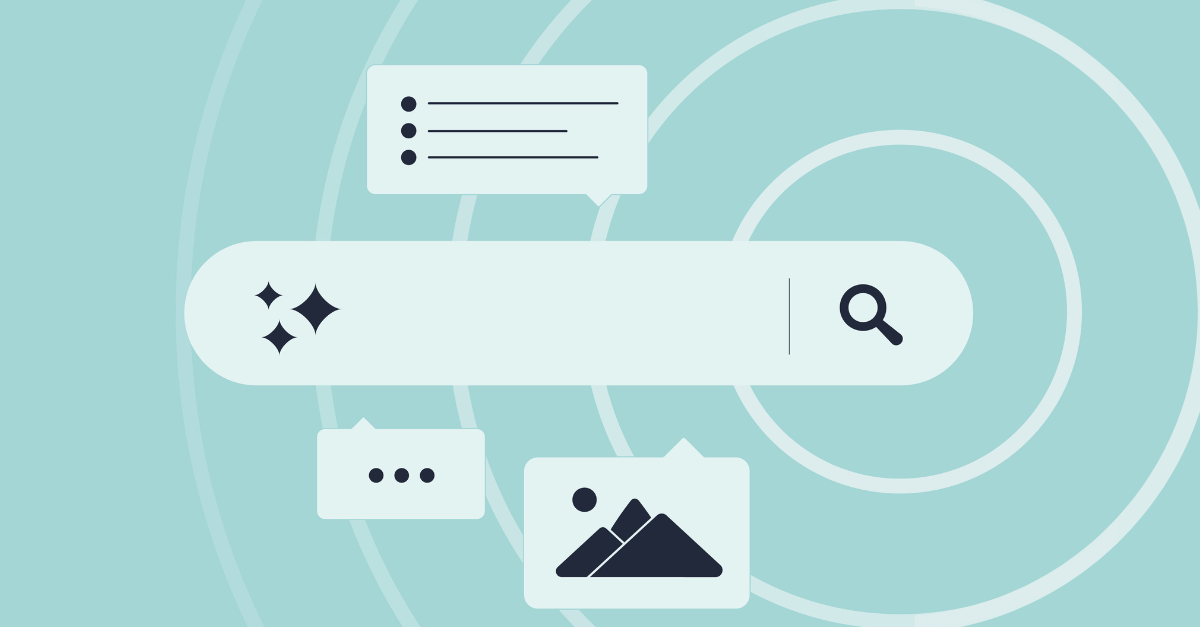
Get a summary of this article: ChatGPT, Perplexity, Claude, Google AI Mode, or Grok. Are you being referenced and cited in AI-powered search engines &…

I keep hearing the word “ideation” thrown around these days—usually in the same sentence as an AI tool like ChatGPT. It’s all well and good…
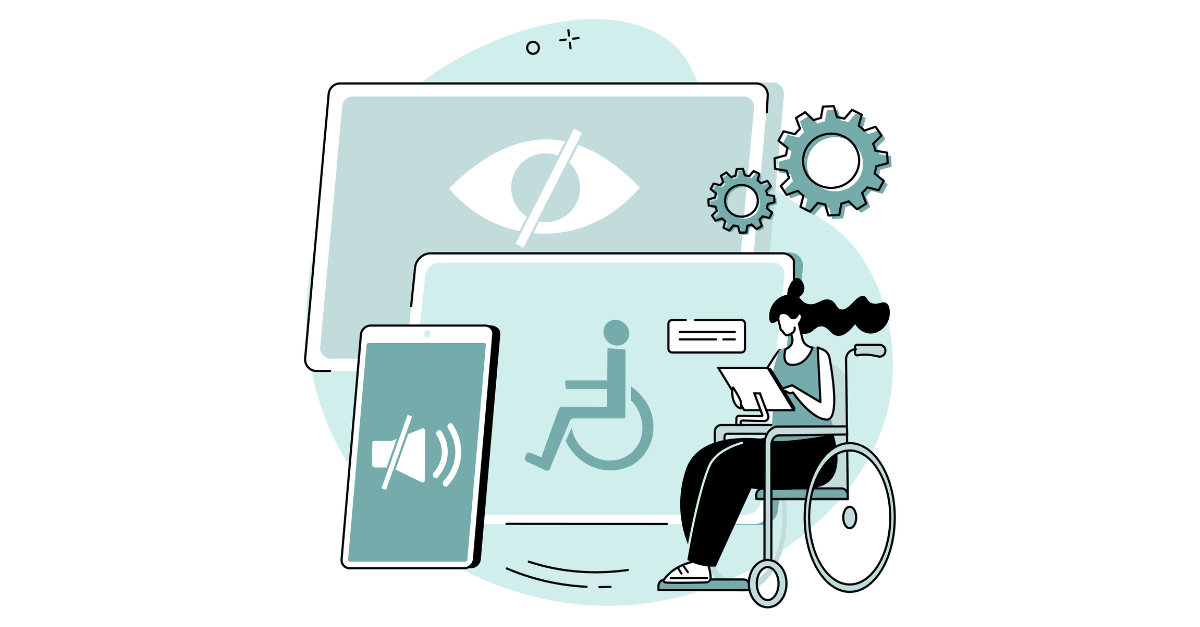
Another day, another European regulation that companies in the United States have to comply with – and for once, we are not talking about GDPR….
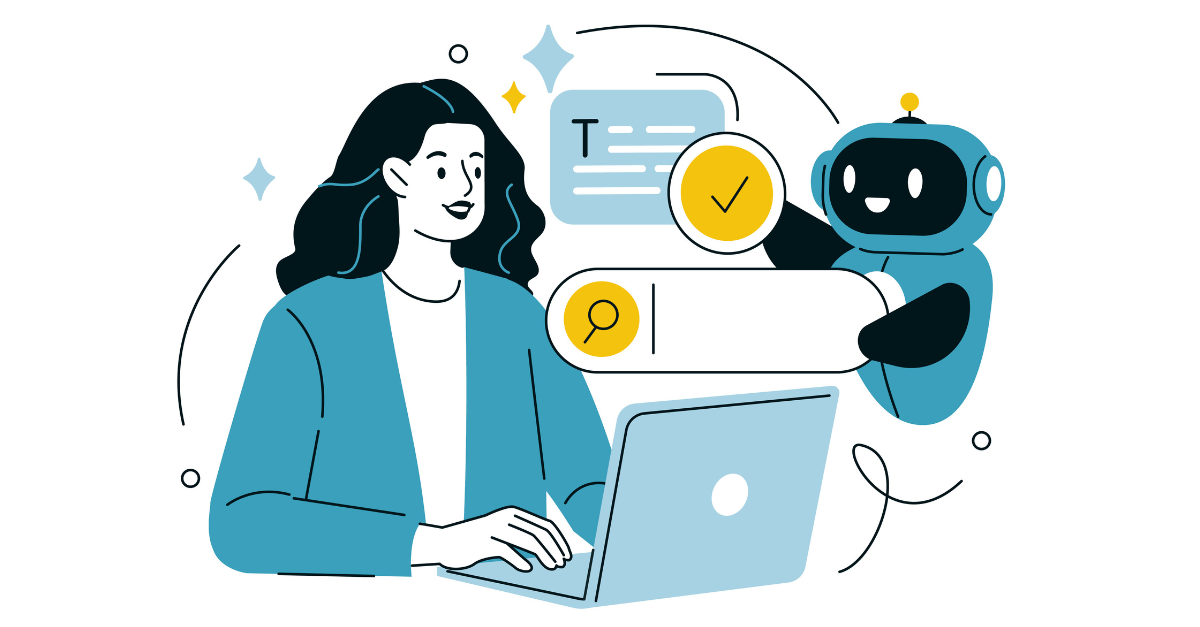
For years, Search Engine Optimization (SEO) has been almost synonymous with Google. But the digital landscape is changing and fast. Today, people search everywhere –…

There’s nothing more useful to a marketer than decent data. Understanding how well your marketing campaigns resonate with your audience and drive success is key…