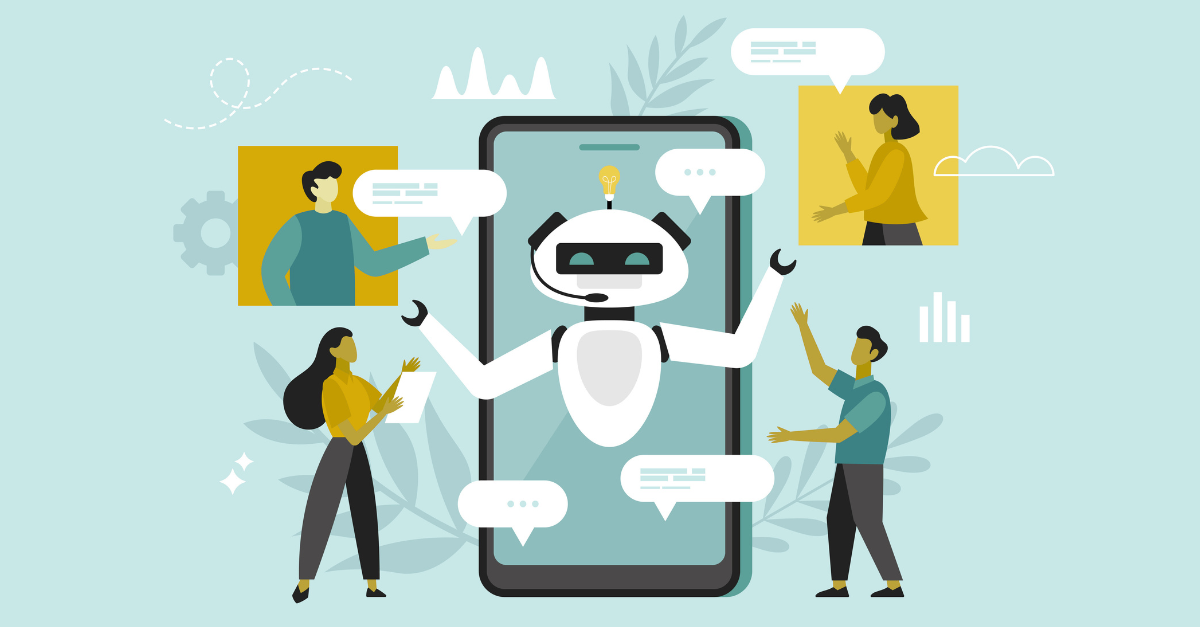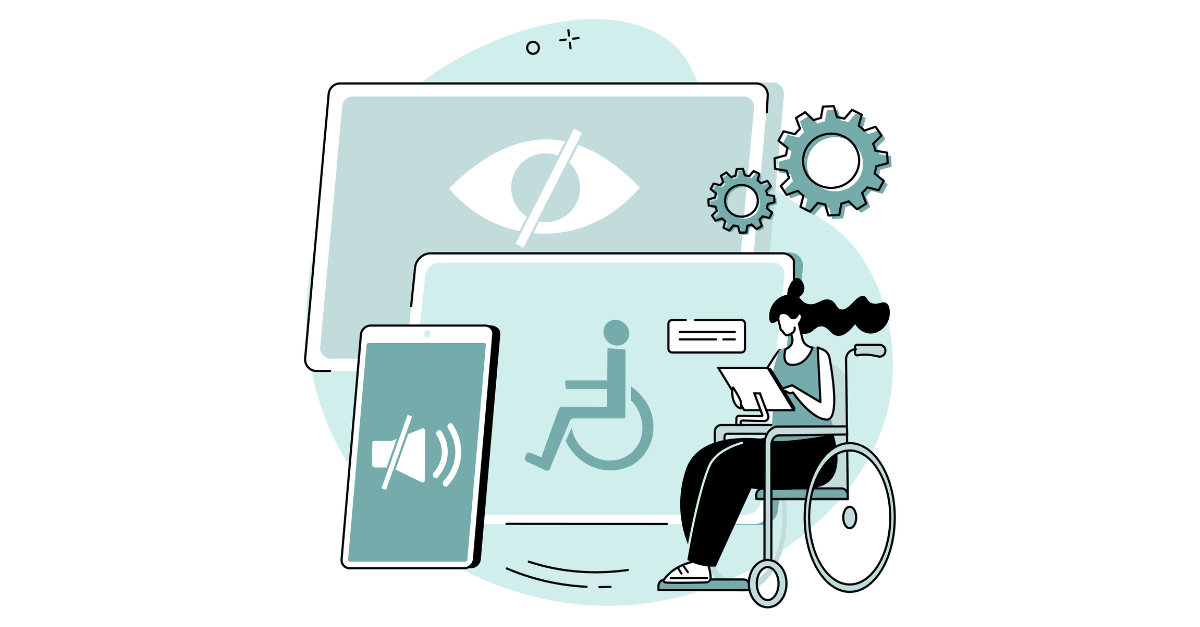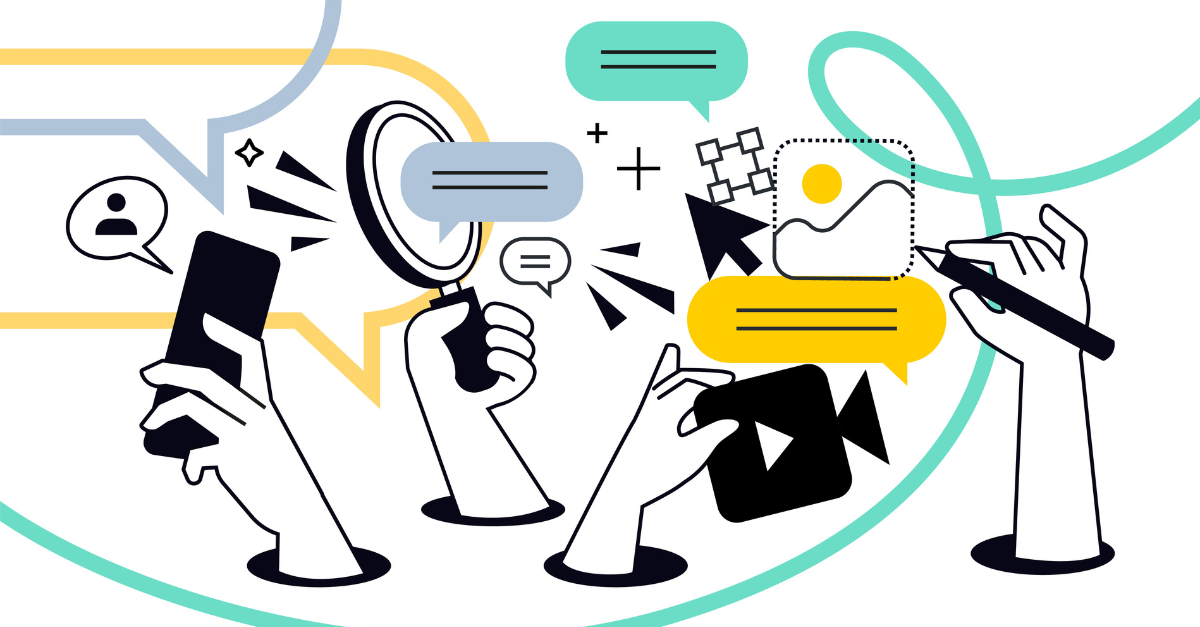Email is still the most reliable channel in the digital toolkit, but most brands only scratch the surface of what it can do. A good email program isn’t built on one-off blasts or guesswork. It’s built on core campaign types that nurture, convert, and retain your audience with consistency.
The challenge for many marketers isn’t sending email. It’s knowing which campaigns actually move the needle and how to optimize them, so they keep performing year after year. The right set of foundational campaigns creates a system where you can scale, measure, and improve without reinventing your strategy every quarter.
At emfluence, we focus on campaigns that deliver long-term value. These are the essential emails every marketer should have in place, and the practical tweaks that make them work harder.
Using Email to Guide the Customer Journey
Email works best when it supports the way people actually make decisions. Instead of thinking in terms of isolated campaigns, map each email type to the stage of the customer journey it supports. This keeps content relevant, prevents over-messaging, and makes your optimization efforts far more focused.
You can structure essential campaigns into five core stages: Awareness, Consideration, Convert, Loyalty, and Advocacy.
Awareness Stage: Welcome and Onboarding Campaigns
The awareness stage is where new subscribers first get to know your brand. This is the moment when attention is high and expectations are still forming, so your emails should make it clear who you are, what you offer, and why staying engaged is worth their time.
Welcome and onboarding campaigns introduce your brand, set expectations, and guide people toward their first meaningful action. They help turn a passive subscriber into someone who understands your value and knows what to do next.
What matters most:
- A clear message about what subscribers can expect
- One primary CTA per email
- Early personalization based on source, interests, or behavior
- A smooth handoff into your ongoing content or nurture programs
How to optimize:
- Test timing. A too-fast cadence overwhelms; a slow one loses momentum.
- Use behavioral branches so high-intent subscribers get to the good stuff faster.
- Keep the design simple and readable. People skim welcome emails more than any other type.
A well-built welcome series warms up cold leads, builds trust quickly, and reduces unsubscribes later in the lifecycle.
Consideration Stage: Nurture Campaigns
The consideration stage is where subscribers begin evaluating their options. They’re interested but not ready to commit, and your emails should help them understand how you solve their problems better than anyone else.
Nurture campaigns guide prospects through this stage by educating, answering questions, and building confidence. These emails should move people from passive interest to active intent through relevant content that meets them where they are.
What matters most:
- Content that answers real questions and resolves hesitation
- Messaging aligned with where the prospect is in their journey
- Clear connections between emails so the story builds over time
- CTAs that progress naturally: learn more, compare options, request a demo
How to optimize:
- Personalize based on behavior signals, not just demographics.
- Monitor drop-off points and adjust any email that consistently stalls engagement.
- Repurpose high-performing content across the sequence to reinforce key messages.
Strong nurture campaigns close the gap between interest and intent. They turn passive subscribers into active prospects by giving them the information they need at the moment they need it.
Convert Stage: Promotional and Conversion Campaigns
The convert stage is where prospects make a decision. Your emails here should be direct, clear, and focused on action. This is the point in the journey where value needs to be unmistakable and the path forward simple.
Promotional and conversion campaigns drive the specific outcomes your business depends on—meeting requests, purchases, sign-ups, event registrations, or upgrades. These emails should feel timely and relevant to what the prospect has already learned.
What matters most:
- A single, unmistakable CTA
- Messaging that focuses on outcomes, not hype
- Clear deadlines or reasons to act now
- Segmentation that ensures the right offer goes to the right people
How to optimize:
- Test subject lines aggressively. Small lifts here compound quickly.
- Use dynamic content so each segment sees the most relevant offer.
- Keep layout clean. Distraction kills conversions faster than anything else.
- Align timing with behavior. A promotional email hits harder after a high-intent action.
The best promotional campaigns don’t interrupt the customer journey; they reinforce it. When aligned with your nurture and onboarding efforts, they convert without relying on discounts or urgency tricks.
Loyalty Stage: Retention & Adoption Campaigns
The loyalty stage begins right after someone becomes a customer. This is where you reinforce their choice, help them get more value, and keep them coming back. Your emails should focus on supporting usage, strengthening trust, and creating reasons to stay engaged.
Retention campaigns help customers get the most out of what they purchased. They highlight what’s possible, provide helpful resources, and create ongoing value that keeps customers connected to your brand.
What matters most:
- Helpful content that supports ongoing use of your product or service
- Moments of recognition, such as milestones or anniversaries
- Clear opportunities for customers to deepen their engagement
- Messages that feel personal and relevant, not promotional
How to optimize:
- Use behavioral data to highlight content your customers haven’t explored yet.
- Build automated check-ins that feel human and timely.
- Surface upsell or cross-sell opportunities only when they provide clear value.
- Review performance by cohort to understand where engagement naturally drops.
Strong retention campaigns make your brand consistently useful. They keep customers informed, confident, and connected, long before they ever consider churning.
Advocacy Stage: Cross-Sell, Expansion & Re-engagement Campaigns
The advocacy stage is where strong customer relationships deepen. It’s not only about referrals. Advocacy also shows up when customers explore complementary services, expand their usage, or continue engaging with your content because it remains valuable.
Emails at this stage should reinforce what’s working and make it easy for customers to take the next step in their journey with you.
Cross-Sell & Expansion Campaigns
Cross-sell emails help customers get more out of what they already use. These campaigns feel less like upsells and more like natural extensions of the customer experience. When they’re done well, they solve problems your customers already have or unlock features they didn’t realize they needed.
What matters most:
- A clear understanding of each customer’s current setup
- Recommendations that align with their goals or behaviors
- Messaging focused on benefits, not product lists
- Easy next steps, such as “See how it works” or “Explore your options”
How to optimize:
- Trigger expansion emails based on milestones or usage patterns.
- Highlight features that complement what they’re already using.
- Coordinate with sales so any follow-up feels connected and relevant.
- Test formats—short videos, comparison charts, bundles, or how-to content.
When the message aligns with actual customer needs, cross-sell campaigns feel helpful, not pushy.
Re-engagement Campaigns
Even loyal audiences drift. Re-engagement campaigns give subscribers a chance to reconnect before you suppress them for inactivity. These emails protect your sender reputation and keep your most valuable contacts engaged long-term.
What matters most:
- A direct, simple message acknowledging inactivity
- A low-commitment CTA, such as “Still want to hear from us?”
- Options to update preferences or pick topics of interest
- A clear process for removing unresponsive contacts
How to optimize:
- Segment based on how long someone has been inactive.
- Offer a quick value touch—your top resources or a meaningful update.
- Keep design light and friction-free.
- Honor the outcome. Suppressing unengaged contacts strengthens deliverability.
Re-engagement campaigns ensure your audience stays healthy, responsive, and aligned with your brand.
Keeping Your Email Strategy Focused
A strong email program isn’t built on volume. It’s built on campaigns that support each stage of the journey and guide people forward with intention. When your emails stay relevant to where someone is in your customer journey, engagement improves and results follow. Start with the essentials, refine as you go, and let the data show you where to optimize next. If you’re ready to build a smarter, more effective email strategy, the emfluence team can help you get there.
Reach out to us today at growthexperts@emfluence.com.