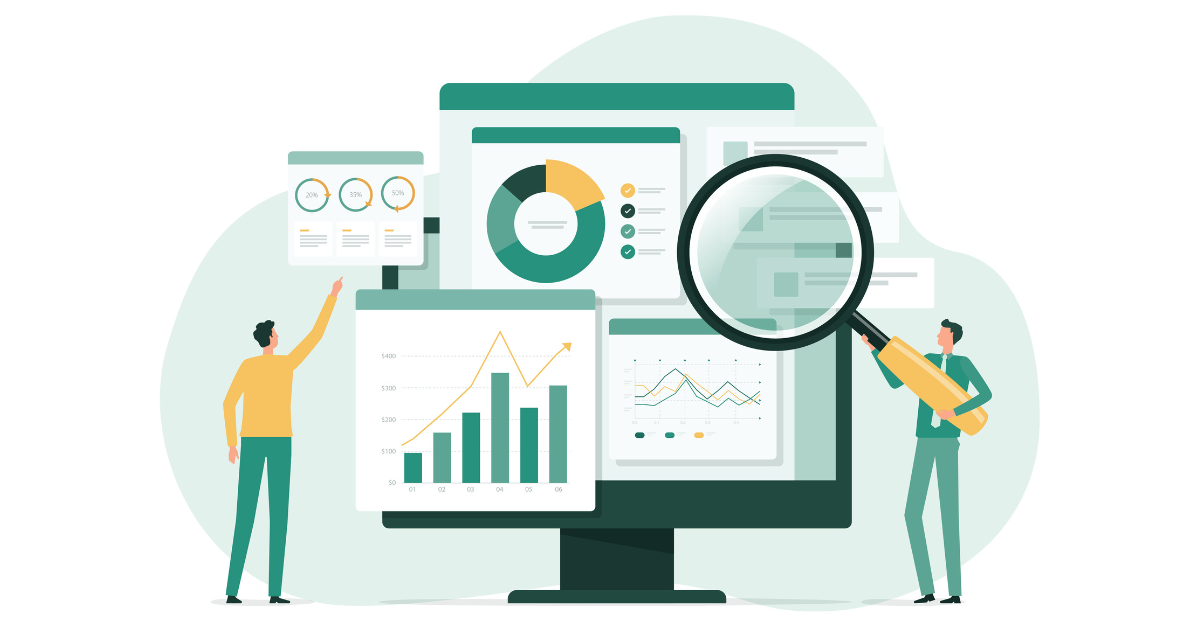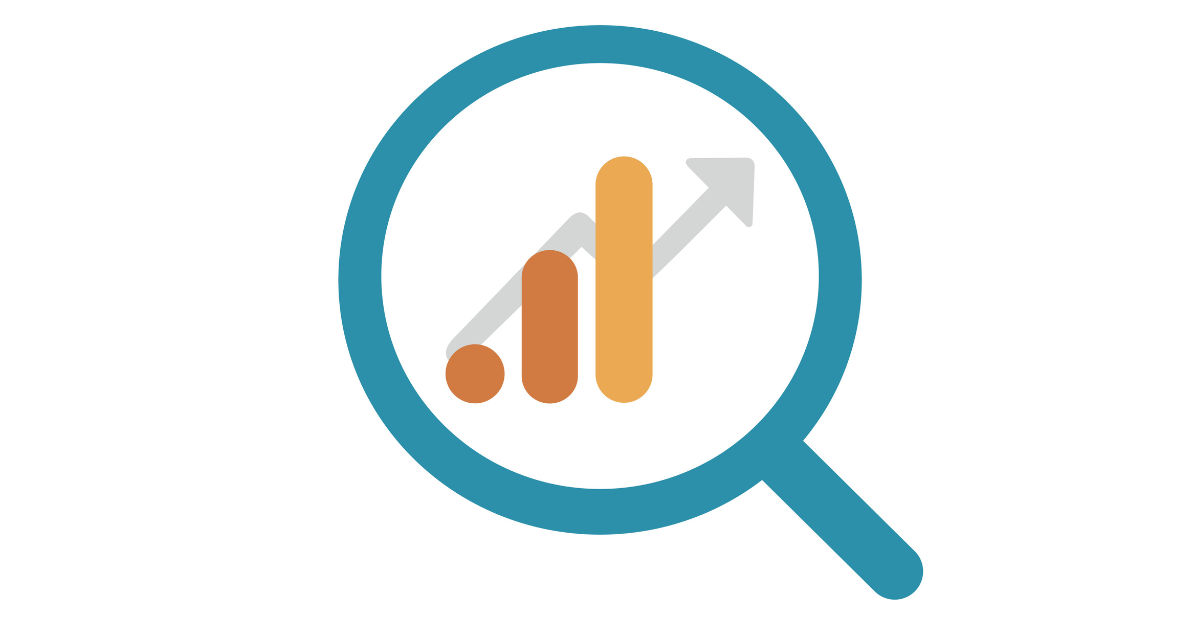Did you know most of your data in Google Analytics may lie to you unless you know exactly how to interpret it correctly? Many times, a simple tagging error in Google Tag Manager or installing the Analytics code snippet in the wrong spot is the cause of inaccurate reporting data in your company dashboard.
As some of us continue to work from home during Coronavirus, getting your data right before things turn busy again is a must do as companies continue to use this time to improve operations and internal processes. You may ask, why start with a Google Analytics Audit? If you’re not doing this part right, you can’t trust the data in your reports and upper management may not be spending marketing budget wisely!
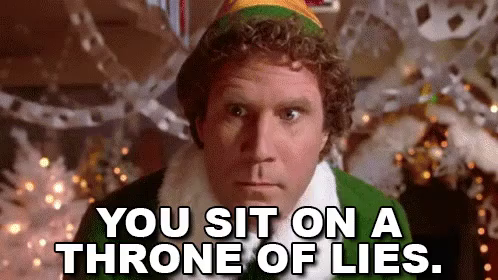
How to Perform a Quick Google Analytics Audit
During my tenure in marketing, I would say 90% of companies I’ve audited have one or more of the issues below which skew the monthly reports. Ask yourself the following questions:
- Are we double tracking page views?
- My Google Tag Manager (GTM) is installed but why do I see errors triggered?
- Are single session users being tracked across relevant domains?
- Is goal tracking set up correctly? What else should be measured?
- Why are my paid search campaigns being credited towards the “OTHER” traffic channel in Google Analytics?
- Bounce rate is close to zero percent! Is this correct?
- Are my Google Analytics reports being sampled vs providing the full picture for lead forms, transactions and visits?
Things You Must Check While Doing a Google Analytics Audit
We prepared a free Google Analytics audit checklist for agencies, companies or freelancers to use, which you can get here. These 50+ items in our download will help you manage your marketing analytics efforts as you review your account. Please use it as your own template for future audits. In the meantime, we will share common issues we see in Google Analytics accounts during most web audits. Ask yourself the following questions:
- Is your Google Analytics structure logical? Are there Redundant Views?
- Have you completed your Analytics settings?
- Are your company IP addresses filtered?
- Are your referral exclusion settings configured correctly?
- Are your Google Analytics Tracking Codes embedded across pages?
- Did you link Google AdWords and Google Search Console?
- Is PPC data showing in Analytics? Are the resulting clicks and sessions being recorded properly?
- Do you want to look at more data segments with content grouping?
- Do you need User-ID Tracking set up to create power data mining?
- Are you utilizing UTM codes for tagging marketing campaigns?
- Are KPIs or goal conversions set up correctly?
- Do your primary marketing channels look okay in Google Analytics?
- Have you been reporting with Google sampling data?
Get the full Google Analytics Audit Checklist here >>
Ready, Set, Go.
We’ll start with a step-by-step process beginning with proper reporting view best practices, and then jump into Google Analytics settings. As I mentioned earlier, there are dozens of items to review and many of these settings are left ignored, which ultimately impacts your Analytics data and reporting.
Is the Analytics Structure Logical? Are There Redundant Views?
In a perfect Analytics world, we suggest creating two to three Google Analytics Views under your Analytics profile. Many accounts that we see only have one view which contains all data. If you are starting fresh or revamping your account, here are the steps we suggest you take during Google Analytics setup.
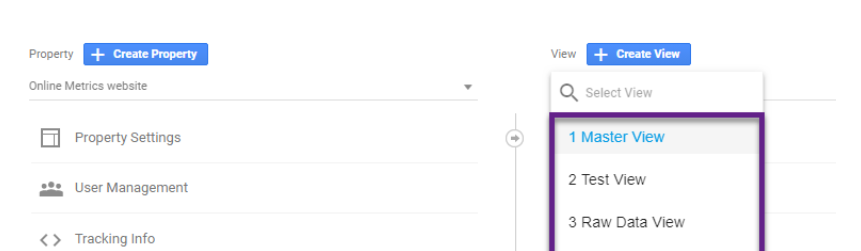
Master Reporting View – Excludes spam and internal traffic along with other changes that are highlighted in this checklist.
Test View – A duplicate of the reporting view, but this view becomes a testing ground for future changes for ecommerce, cross-domain tracking, etc. Unlike the reporting view, this might also include internal traffic and staging/test sites. Once new tracking elements are made on a test server and confirmed, they can be added to the reporting view.
Raw Data View – This is the initial Google Analytics view during setup. DON’T MAKE ANY CHANGES TO THIS VIEW!
Have You Completed Your Google Analytics Settings?
Many times, simple task items are looked over where a simple checkbox click will make a world of difference in your Analytics settings. In our example below, if you ever want to analyze CRM data side by side with Google Analytics, you are advised to sign a GDPR agreement located in your Google Analytics settings before launching big data visualization projects in Tableau or Power BI.
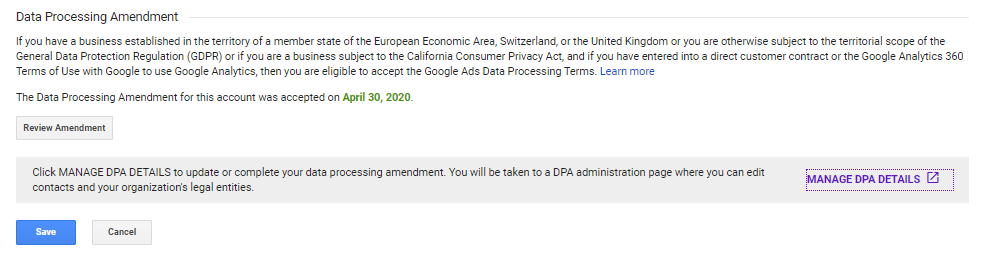
Is Your Time Zone Correct in Google Analytics?
Always make sure the time zone is set to the region where the company resides. We’ve worked with a client that has more than one ecommerce website, or Google AdWords account that show different time zones! Make sure all accounts have the correct time zones so data is close to a one-to-one match. This includes CRM systems.
Do You Need to Exclude URL Query Strings in your Google Analytics Account?
Each time a query parameter is added to a URL, it is reported as a separate page within Google Analytics. This can generate thousands of landing pages being reported based on website size. You need to decide whether a parameter changes the page enough for you to care. In our example, we cleaned up a client account that uses HubSpot. This system automatically appends strings to the URL and can make web page strings more difficult to interpret when you look at daily page reports in your Analytics account. A simple query parameter cleanup will make a world of difference so there are less page filters applied for advanced reporting on page reporting metrics.
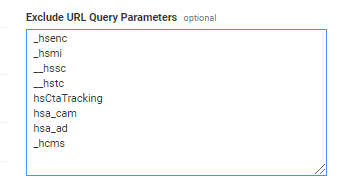
Is Currency Set Up Correctly for Ecommerce Reports?
Set the correct currency so conversion goals and ecommerce track correctly.

Is Bot Filtering Enabled in Google Analytics?
This will clean up spammy websites referring traffic that is impacting engagement like bounce rate and time on site, etc. A simple checkbox solves this issue before you start adding sites via filters. Only apply this in your main view, which we described as Master View earlier.
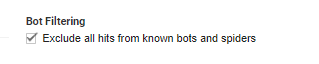
Here is a snapshot of one of the main account settings for our main reporting view.
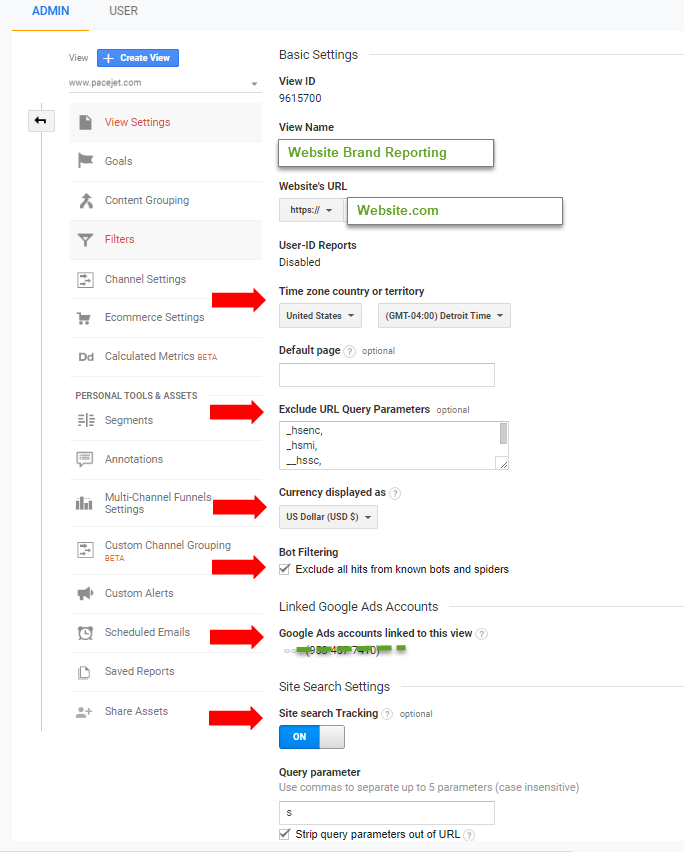
For each active Google Analytics Property View (existing sites or new), check if all the settings are correct.
Is Your Google AdWords Account Linked to Google Analytics?
Linking Google AdWords to Google Analytics allows ad and site performance data to be reported directly into the Google Analytics AdWords report. This can be tied to ecommerce reports and allow you to build granular remarketing audiences for paid search. In addition, you will have the ability to run multi-channel funnel reports to dig into how your paid traffic is performing.
Is Google Search Console Linked?
Linking Google Analytics and Google Search Console will integrate the data from both tools, allowing you to view additional reporting options so you can easily analyze your SEO rankings along with other engagement insights from natural search. This is another must have for people who understand the value of organic search.
Is Website Search Tracking Enabled?
I recently worked on a Fortune 500 company’s Analytics account and they were not tracking internal search traffic across the company website. This is an important user experience feature that should be enabled to track user activity, especially during year-end website audits! Understanding internal search terms on a website may help determine new content additions to your website or simply adding information to a FAQ page.
Is Your Company’s IP Address Filtered? How About Field Offices or Your Home Office?
Internal traffic sessions are recorded within Google Analytics. This can inflate the number of sessions (visits) to a domain. All people who visit the site for development or auditing purposes should be excluded from the Reporting View. This includes owners and marketing people at your company. Lastly, don’t forget to filter your home office if you are working from home!
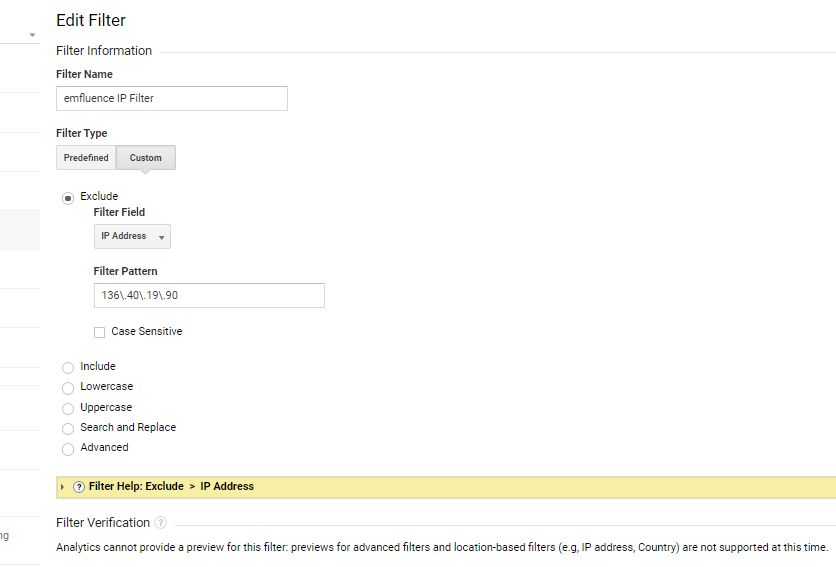
Are All Website Self-Referrals Excluded?
A self-referral is when you see your own domain appearing within the referrals report. It is typically triggered using multiple subdomains. If you see one of your website’s subdomains appearing as a referral, make sure it has the correct GA tracking code embedded in the source code. Lastly, review your Google Tag Manager and confirm cross-domain tracking is working, which we will discuss later.

Adding Payment Gateway to Referral Exclusion List in Google Analytics
Like self-referrals, payment gateways can also appear within your referral traffic. PayPal and Shopify are a couple of good examples. The issue here is that the payment gateway will get credit for any transactions instead of the original traffic source. This will impact referral traffic, engagement metrics and general misunderstanding of user experience activities.
Are You Tracking All Pages Across Your Website?
Check for pages with no Google Analytics code or incorrect tracking code. The same applies for Google Tag Manager. Screaming Frog is an excellent tool to scan and locate specific GA codes and GTM codes in the source. See the below video on how to extract codes on your website.
Is Conversion Goal Tracking Set Up in Google Analytics?
You may think that once you’ve installed a Google Analytics code on your website and configured a few settings that you’re good to go. However, out of the box GA only tracks pageviews — it won’t track button clicks, form submissions, telephone number clicks or Google Maps links you may have on your website. These key performance indicators are often vital KPIs for your business and the ability to track and analyze them on a monthly basis can be critical for all business units including retail, finance, healthcare and many others. Pictured below is the Goals tab in Google Analytics where you can start setting up new goals to track against channel reports like paid media campaigns.
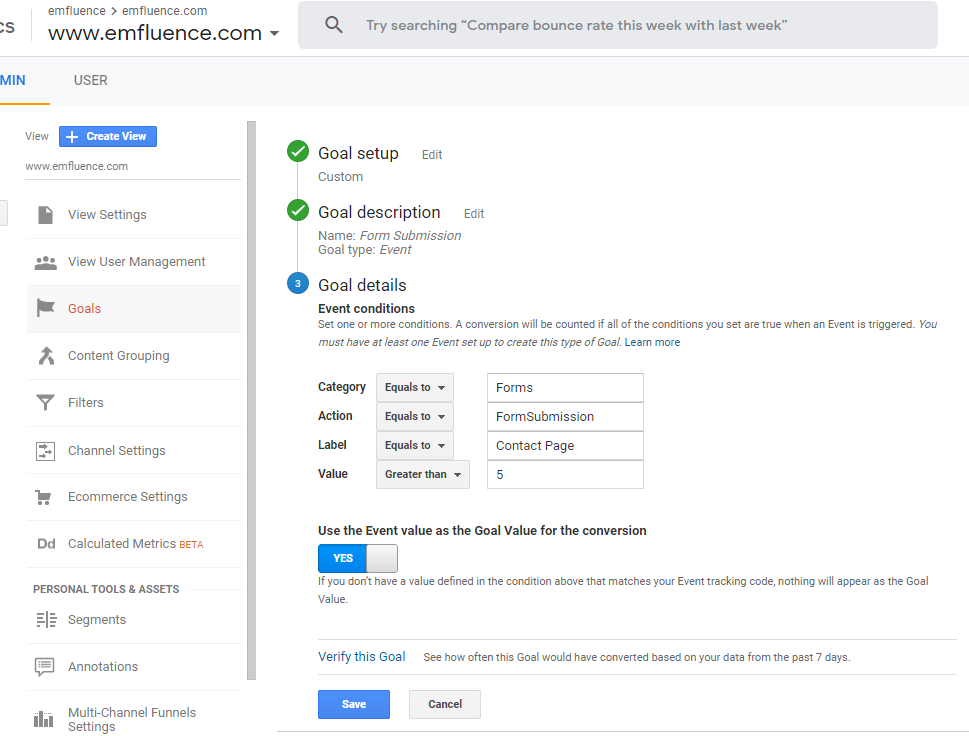
In order to start recording these events within GA, you may need help from our friend Google Tag Manager (GTM). In short, GTM is Google’s free tag management system that allows you to deploy marketing tags and code on your website without changing the code, meaning no developer resource is necessary after the initial installation of GTM. If you want to track phone calls, email clicks, form submissions and ecommerce, Google Tag Manager is a great tool to organize all tracking scripts.
Are Tracking Codes Duplicated On Any Page?
If the same GA tracking code is on a page twice (or more), then visitors will be double counted within Google Analytics, inflating the number of sessions and page views to a domain. Google Chrome offers a great tag assistant that can find these issues in real time. Download the Tag Assistant add-on for Chrome. Once installed, it should appear in the upper-right corner of your browser next to your URL bar.
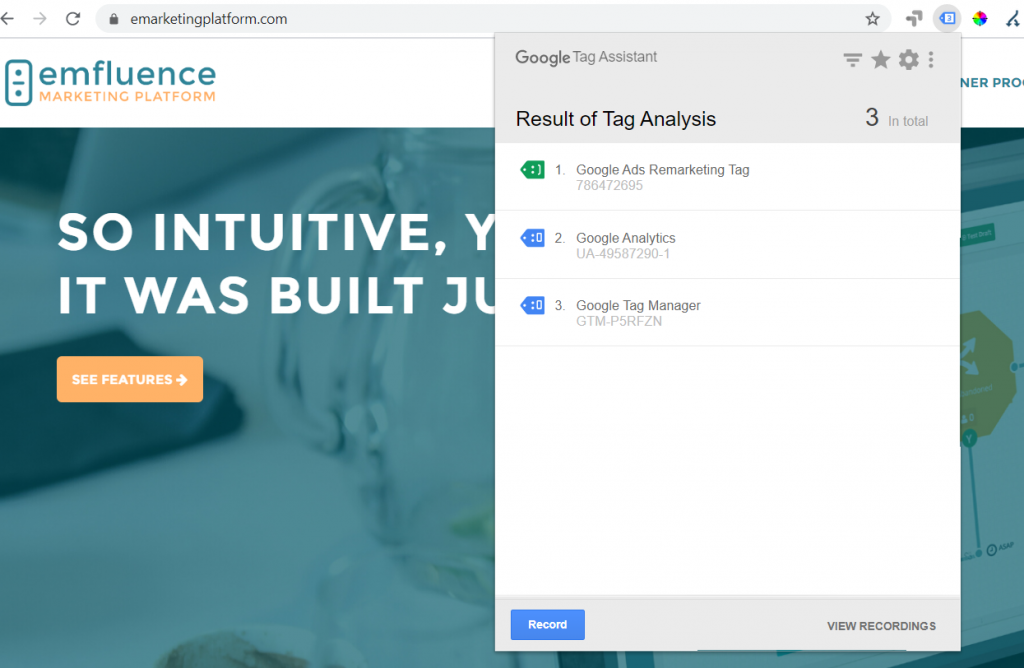
Alternatively, you can manually search the source code to ensure your tracking ID only appears once on a page or use a tool like Screaming Frog to scan your website to save time on this task if your website has over 100 pages.
Are You Tracking 404 Page Errors?
Test several landing pages that return a 404 response code or search page reports by page titles or URL to see how many you have. This way, sessions to broken pages can be identified and fixed before it impacts your SEO efforts. In a past life, I worked on SEO analytics for large pharma companies and 404 page errors were as common as the sunrise every morning. It’s more common than not on small and large websites. If you take error pages seriously, it would be wise to create a 404 Page Error Dashboard inside Google Analytics from internal links and referral traffic to capture all broken links. If you have any experience in Google Tag Manager, you can track it there as well. Here is a tutorial explaining how to set up quick 404 dashboards in Analytics today.
Do You Have Cross-Domain Tracking Set Up In Google Tag Manager?
For a user to move from one domain to another and be recognized in GA as a single user, the client ID needs to be passed from one root domain to another. The client ID, which is typically stored in the GA cookie, is used to stitch all the hits together into a single session. There are some good tutorials out there that show you how to set up cross-domain tracking in Google Tag Manager or ask us via email for a quick assessment.
Is Content Grouping Enabled and Accurate?
Content grouping allows you to put pages into logical groups depending on your site structure. For example, on a clothing website, you may wish to group content pages based on men’s and women’s product types. Further grouping would allow you to drill down by type of clothing, for example, men’s shirts or women’s pants. Check out Google’s example for further explanation.
If You Run an Ecommerce Store, Should Enhanced Ecommerce Be Activated?
If you are selling products online and want to improve the checkout journey, Enhanced Ecommerce will be beneficial. This advanced level of tracking allows you to look at the buying process in more detail, allowing you to break down each step of the transaction. Depending on the level of implementation, you may have additional metrics for Purchases/Refunds, Cart Additions/Removal, Product Details, Internal Promotion Clicks, Views, Impressions and much more. The bottom line is that Enhanced Ecommerce will enable you to track things which don’t fall in line with Google Analytics’ predefined product schema, such as stock status, profit margin or the local branch selected for order collection.
Is User-ID Tracking Needed and Set Up Correctly?
The User-ID feature overrides the typical way that Google Analytics stitches interactions into sessions and identifies unique users. This will power your system to connect multiple devices, sessions and engagement data to the same users.
Answer the following questions:
- Have you ever wondered how individual people use your site across different devices?
- Are people using their computer to register on your site but then interacting with it on their phone or tablet?
- Are you curious where some of your direct traffic originated from?
- How many of those “unique” users in Google Analytics are really the same person?
- Will my unique user report actually be lower than what Google claims with User-ID enabled?
By implementing User-ID, you can answer questions like these from within the standard Google Analytics reporting interface. Rather than assuming your content is satisfactory, you will be able to associate choices with past customers based on their behavior each time they visit. For instance, if you send out a lot of emails to attract readers to fresh content, knowledge of their behavior over time will allow you to customize your emails, which should fuel higher open and clickthrough rates in your marketing automation campaigns.
Does Your Default Channel Grouping Look Okay in Google Analytics?
The higher the percentage of the “Other” Channel group, the more difficult it becomes to analyze and optimize your traffic channels. Your data will become inaccurate which causes interpretation issues.
How (Other) Can Impact Your Analysis
(Other) contains inbound traffic that GA does not know how to classify so GA buckets the traffic together and labels it (Other). It is a combination of Paid, Display, Social, Email, Referral, etc. and non-tagged campaigns. Given enough time, you may end up with a lot of data that misrepresents the true story. Imagine if 40% of email campaign data was classified as (Other) vs falling under Email. Your email teams would be under-attributing conversions from their campaigns. ☹
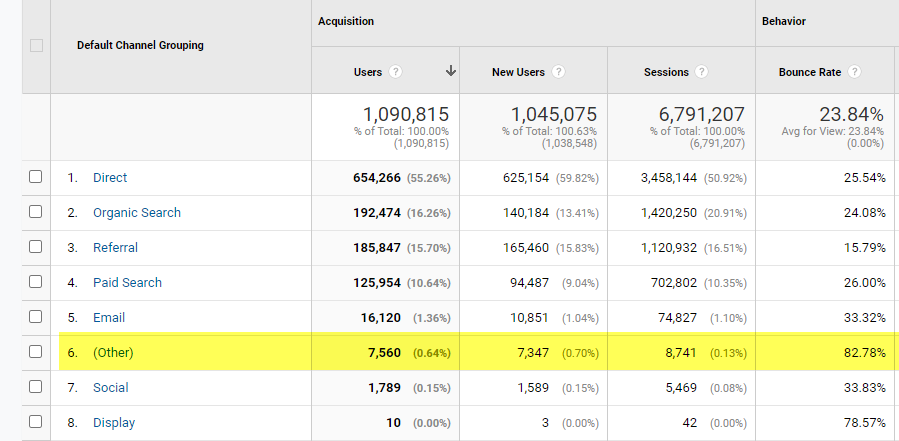
How to Unearth the Source and Medium Flowing inside the (Other) Channel Grouping
Inside of Google Analytics > Acquisition > Channels, click on the (Other) traffic channel shown above. Create a secondary dimension for source and medium to determine what is flowing in this (Other) bucket. This will help you place it in the proper channel grouping by using UTM campaign codes as you move forward.
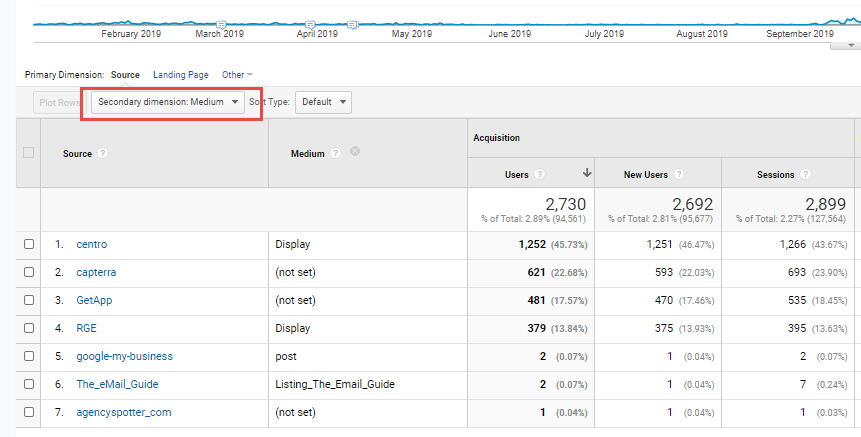
How to Fix the (Other) Traffic Channel in Google Analytics
Back in the day, Google Analytics’ predecessor Urchin designed a free tool known as an Urchin Tracking Module (UTM). This UTM campaign builder tracks the effectiveness of online marketing campaigns across traffic sources and published media. Use it early and often to track all paid, email and social media campaigns, AND prevent campaign traffic from being displaced under the “Other” group. In other cases, this traffic can be pushed under the Direct Traffic Channel.
How to Set Up UTM Codes
A UTM code is a snippet of simple code that you can add to the end of a URL to track the performance of campaigns and content. There are 5 variants of URL parameters you can track – source, medium, campaign, term and content. The last two UTM parameters, term and content, are less important. Click here to use this free UTM Campaign Builder.
EXAMPLE: https://www.website.com/?utm_source=hubspot&utm_medium=email&utm_campaign=industry+date+campaign&utm_term=optional&utm_content=optional
Are My Google Analytics Reports Being Sampled?
Many people forget (or don’t know) that their Google reports may include sampling data. Standard Reports are never sampled in Google Analytics, but sampling can happen when you apply segments, secondary dimensions or filter your Google Analytics reports. When you open a report in Google Analytics, it takes time and resources to calculate the results and present them in your reports. In some cases, Google Analytics will take a portion of the data and use this to estimate the total. We see this all the time! The threshold for sampling is 500k sessions at the property level for Google Analytics Standard or 100m sessions at the view level for Analytics 360 for your date range.
How Will You Know if Your Data is Being Sampled?
The shield icon at the top of your reports tells you if the report uses sampled data or not. If the shield is green, then you’re looking at unsampled data.
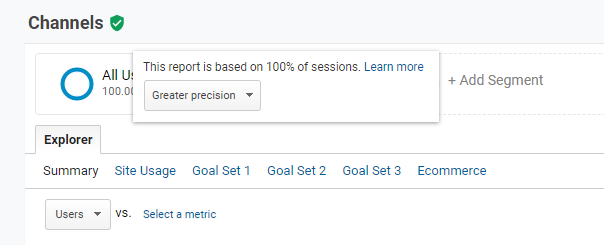
If the shield is yellow, then you’re looking at sampled data. Hovering over the shield provides you with more details.
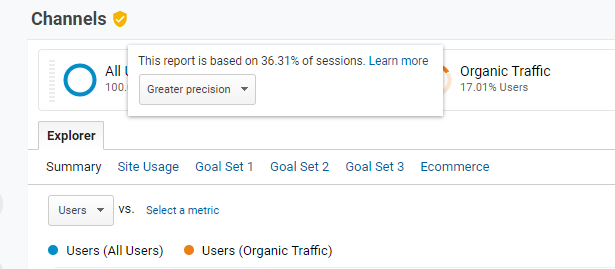
How Can You Avoid Data Sampling?
The quickest way to avoid data sampling is to reduce the date range you are using for your report. When you reduce the number of days in your report, you will also be reducing the number of sessions.
Conclusion
Google Analytics is an incredibly helpful tool to find actionable insights for your website property. However, its usefulness depends on the quality of data being fed into your account. We hope our checklist of 50+ items to review are helpful. <Form Widget Request> If you need expert help to implement or audit your Google Analytics setup, call us at 816-472-4455 or email us at expert@emfluence.com. We would be happy to jump on a call and discuss your needs.