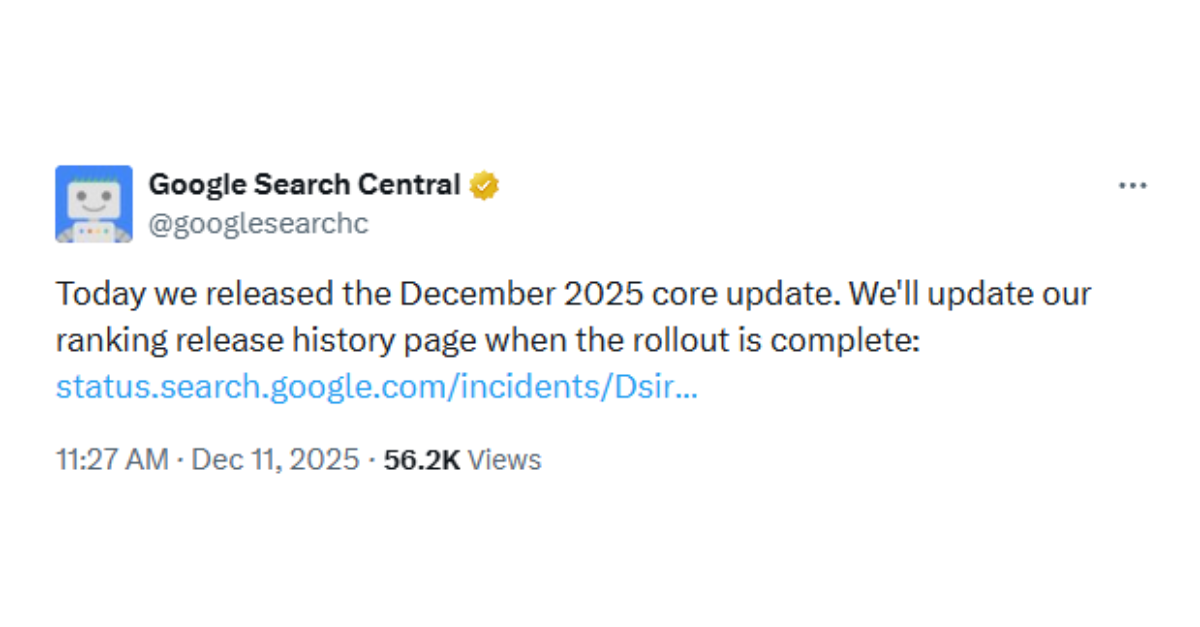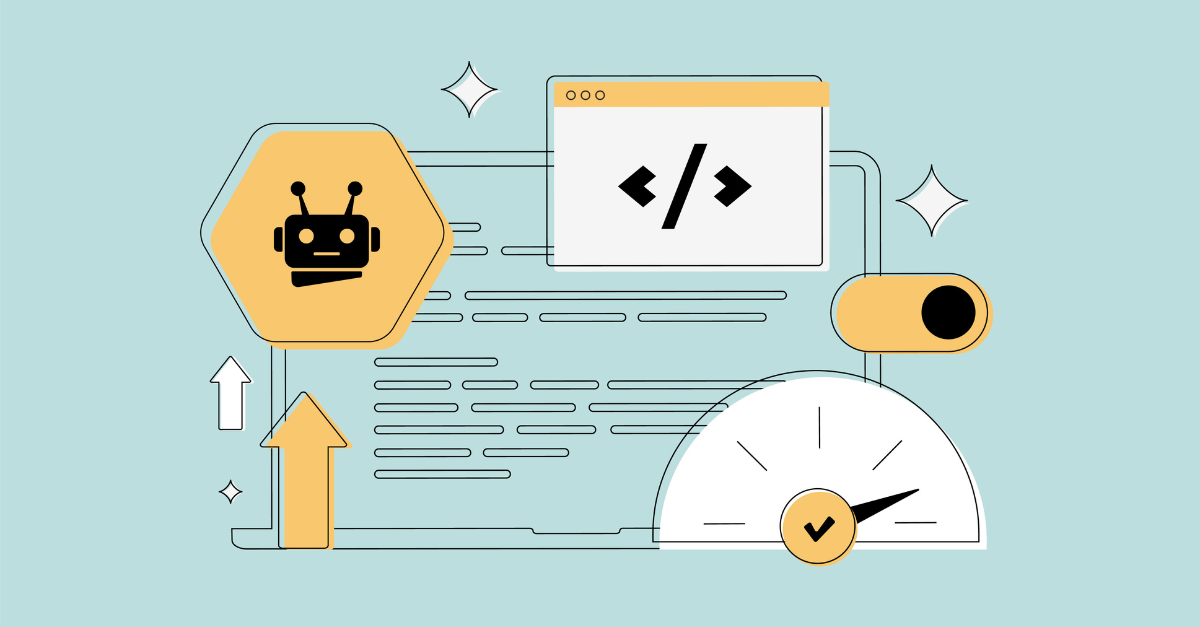Early on in my career, my peers and I focused a lot on individual keyword bids. If Cost Per Action was too high, lower your bids. If you want a higher volume of traffic, increase your bids! With the increasing availability and sophistication of Bid Automation (which I’ll cover in a later post), I focus very little on individual keyword bids anymore. A Max Cost Per Click by Keyword simply doesn’t matter that much anymore, and a big reason for that is the ability to apply bid adjustments by Audience.
Use Audience Targeting to Show Your Ads To…
Remarketing Audiences
Remarketing is an audience that utilizes your website usage data. Traditionally this has always referred to running Display Network campaigns to users that bounced from your funnel, but lately it’s become so much more.
Google opened up the beta for Remarketing Lists for Search Ads around 2014, and since then it’s become a powerful tool for bidding decisions. You can use the Remarketing pixel or link a Google Analytics account in order to import users who have visited and exhibited targeted behavior on your website.
It’s so much more than an All Visitors list too! Lists of users with abandoned carts, spent a long time on the site, and have visited multiple times can be bucketed together in higher value Audiences. On the flip side, visitors to Employee Only portals, Career Pages, and high bounce rates can be bucketed together as a lower value audience.
Customer Match Audiences (Also List Audiences & Custom Audiences)
Customer Match is an audience that utilizes your CRM data. Introduced in 2015 for emails and enhanced to include Phone Number and Name in 2017, Customer Match is Google’s answer to Facebook’s Custom Audiences.
Assuming you’ve legally obtained the emails, phone numbers, or names of users you’d like to target (And why wouldn’t you have?), this list can be uploaded directly into Google Ads to use as an Audience in your campaigns. The data is encrypted at time of upload, and for privacy’s sake, the hand off between agency and client should take place over Dropbox or the CRM directly (never email!).
In-Market Audiences
This is an audience defined and created using Google’s data, organized under 500+ headings. Not to define a term with itself, but these are customers that Google has determined (magically through the data they collect) are “In-Market” for a product or service. This can be determined on any number of signals collected on a user, but primarily you can think of it as users who have been researching a specific product or service through their search behavior.
Similar Audiences Targeting (Also Lookalike Audiences)
This is also an audience defined and created using Google’s data; however, this one also factors in your own data, either Remarketing or Customer Match.
Each time you create or upload a new audience (Remarketing and Customer Match), Google will analyze the users on the list compared to all of their familiar signals. This includes aspects of audiences you can target (Age, Gender, Location, In-Market) as well as signals not revealed to the advertiser that makes the audience similar to the one you’ve given them. These tend to be about 10x the size of the original list.
Great! But How Do I Use These Audiences to Target My Ads?
Applying the Audience to your campaigns or ad groups is straight-forward, especially so if you’re using AdWords Editor. You simply navigate to the Audiences section of the interface, hit the big blue “+”, and start browsing your available audiences!
There are however two settings available you’ll want to make sure you get right to be sure the campaign is achieving your objectives:
Observation Mode
Observation mode is your first step into Audience Targeting. It’s indistinguishable from a user perspective, and at its most basic is a data layer in your campaigns. The recommendation when testing new Audiences is to add them in Observation mode with no bid adjustment—all that changes in your campaigns is you can now segment and analyze performance on this Audience compared to the overall campaigns! After a couple weeks if performance on the Audience is outpacing the general campaign, you can apply bid adjustments—Google recommends at least a 30% change in order to see actionable results.
Observation mode should be the default, but be sure to double check! You could lose out on a large share of impressions if it’s inadvertently set to…
Targeting Mode
Targeting mode is a more advanced tactic, as it makes the campaign only eligible to users on the list. While this will significantly affect your eligible Impressions, the strategic objectives it opens up are significant as well. While Observation mode is indistinguishable at a user level, you can now craft ad copy directly to this Audience. From an AdOps perspective, you can be sure to never lose an impression to rank or budget on your most valuable users by segmenting into a Targeting campaign.
Using Exclusion Lists
In addition to positively targeting or bidding on Audiences, you can also exclude them from your campaigns to prevent users on those lists from seeing your ad. Utilize this strategy to filter out traffic from irrelevant categories that share keyword sets, visitors to Careers or Employee Portals, or people who have already converted.
Got It! What are the Benefits of Audience Targeting?
I mentioned earlier how Audiences were making individual keyword bidding decisions obsolete. Here we are as to why and how that is. Simply put, I make more of my bidding decisions based on the targeting aspects of the campaign, including Audiences. Here are some use cases to get you thinking about the creative ways you can use Audiences:
- You’re in a business where customers buy once but have to return to your site to pay (example: Apartments). Your campaign objective is focused on acquiring new customers. Create a list of current customers through segmenting your web or CRM data and exclude from your campaigns. Don’t pay for your current customers, let them find you organically!
- Your customers usually visit the site at least 2-3 times before converting, as they need to do their research. Create your Remarketing lists (All Users who have not yet Converted) and apply to the campaign in Observation mode. Set the baseline bids low on the campaigns, so you’ll miss out on a few impressions early on but will acquire visits at a low price. Apply bid modifiers on your Audience to raise the bids, giving your campaigns a strategic advantage.
- You’re running a B2B campaign which competes on a keyword level with B2C campaigns. You notice that Google has an In-Market Audience under the Business Services Tier 1 category that matches your business though! Apply the In-Market in Targeting mode to only show ads to users In-Market for your B2B category – it won’t completely filter out B2C traffic, but it certainly helps!
Need some help with your targeting? Drop us a line at expert@emfluence.com, and don’t forget to apply what you learned here to your marketing attribution models.