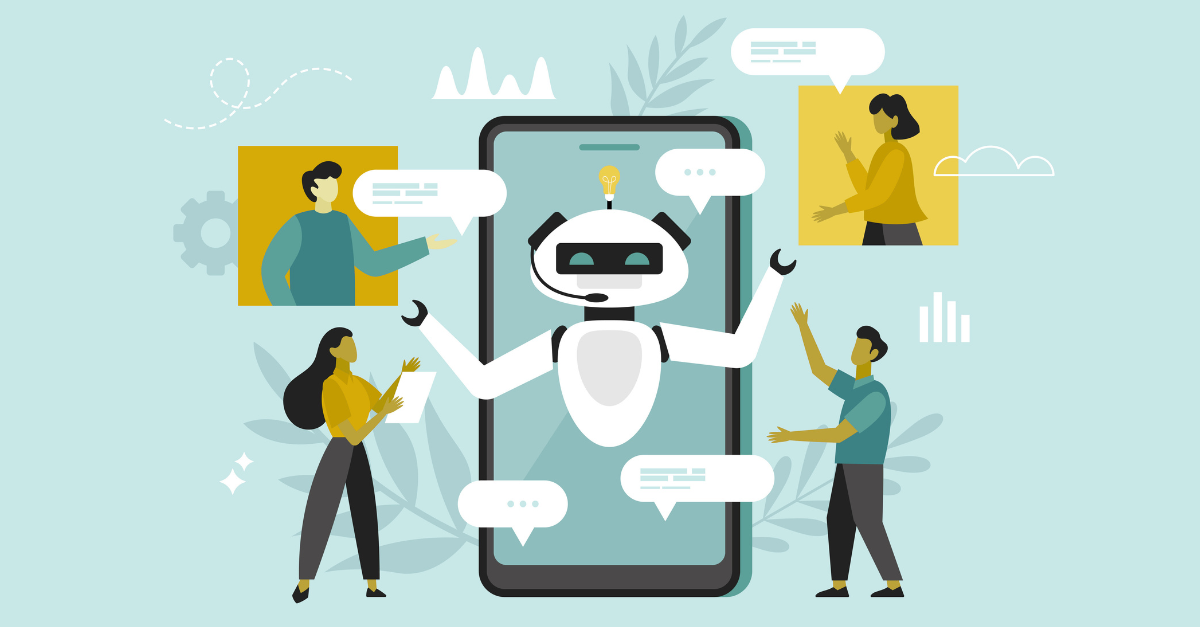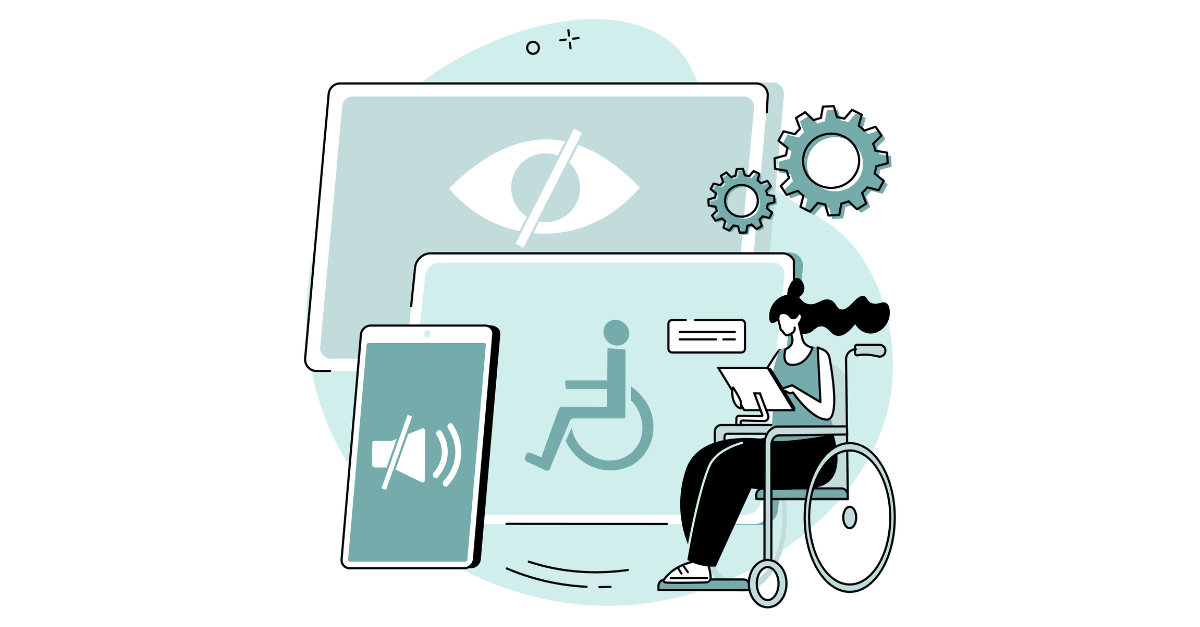Last year, Sara wrote a blog post highlighting our client, Rush Wade 2, for their use of sharing an animated GIF via email. In another email in that campaign, they used “video” in email, too. They overlaid a big, enticing play button on a still from their video reel, encouraging users to play the full reel.
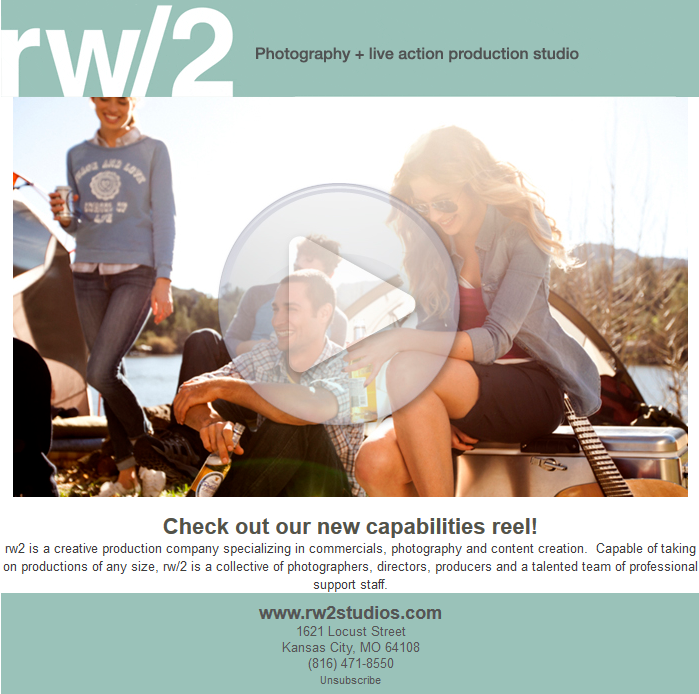
In the last couple of years, video in email has continued to grow as a way to engage email subscribers in a crowded inbox. In most inbox clients (Outlook, Gmail), video won’t play “in-line” — meaning from within the body of the email. So, here are a few great ways to fake video in email and get some of the same benefits:
1. Snap a still from the video and add a play button.
This is how most videos in email are executed, because it’s so darn simple. Just like Rush Wade did, grab a screenshot of your video in motion or use the video’s thumbnail and then overlay a triangular play button. Feel free to style it up! Proven Winners did the same with a brightly colored screenshot of their video:
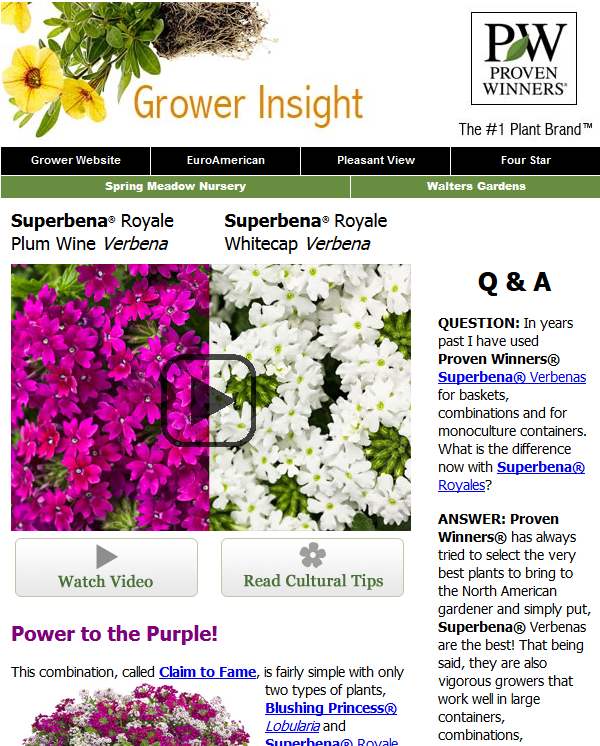
2. Make a standard “watch video” button.
If time is really short, or you’ll always have a video in your emails, you can design a video button or call to action you can use over and over, like Proven Winners does underneath the screenshot above.
TIP: You should always try to use images from the video or images of the product show in the video alongside this standard button to keep your emails visually strong!
3. Use animated GIFs for “silent videos” that tease the full video.
In 2014, most email clients from Gmail and Yahoo! to Apple Mail and even Lotus Notes will render animated GIFs, giving you the opportunity to make a (silent) mini movie for your email. Then, link your GIF to the full video on your website or YouTube, where it lives.
And it’s not just for teasing video. Animated GIFs can just serve as attention-grabbing movement in your emails, even without a link to a video. Kendal King Group got to show off some of their merchandise in action (pun intended) when they put an Avengers display on rotation in the body of their email.

Check out a few fun animated GIF examples — and step-by-step instructions on how to create them — over on the Litmus blog.
Warning: newer versions of Outlook (2007, 2010 and 2013) and Windows Phone 7 won’t play the animation, but will default to the first “slide” instead. Make sure that your first slide is the one you want everyone to see, regardless of if the animation plays.
Ready to experiment with video in your email marketing campaigns? Connect with an emfluencer and test drive the emfluence Marketing Platform.