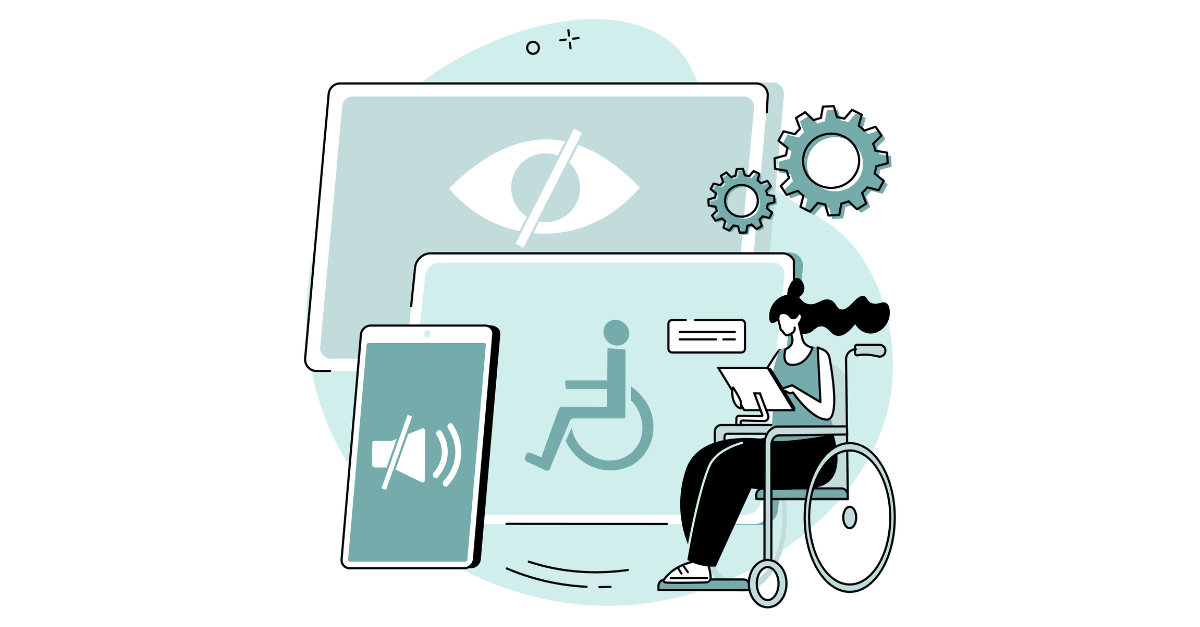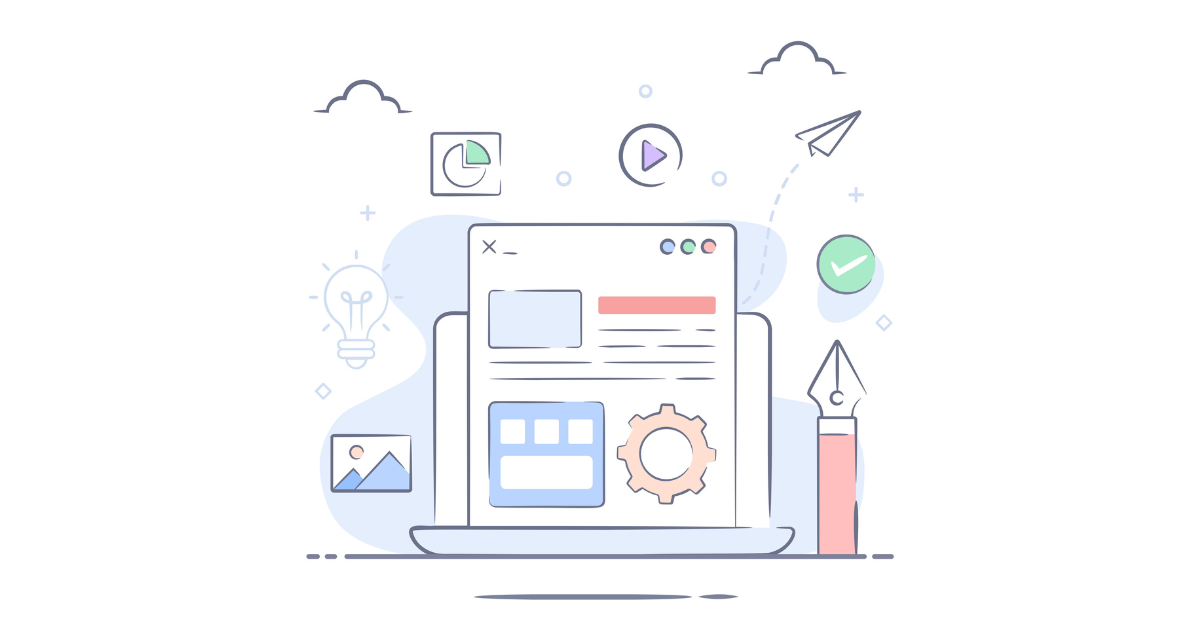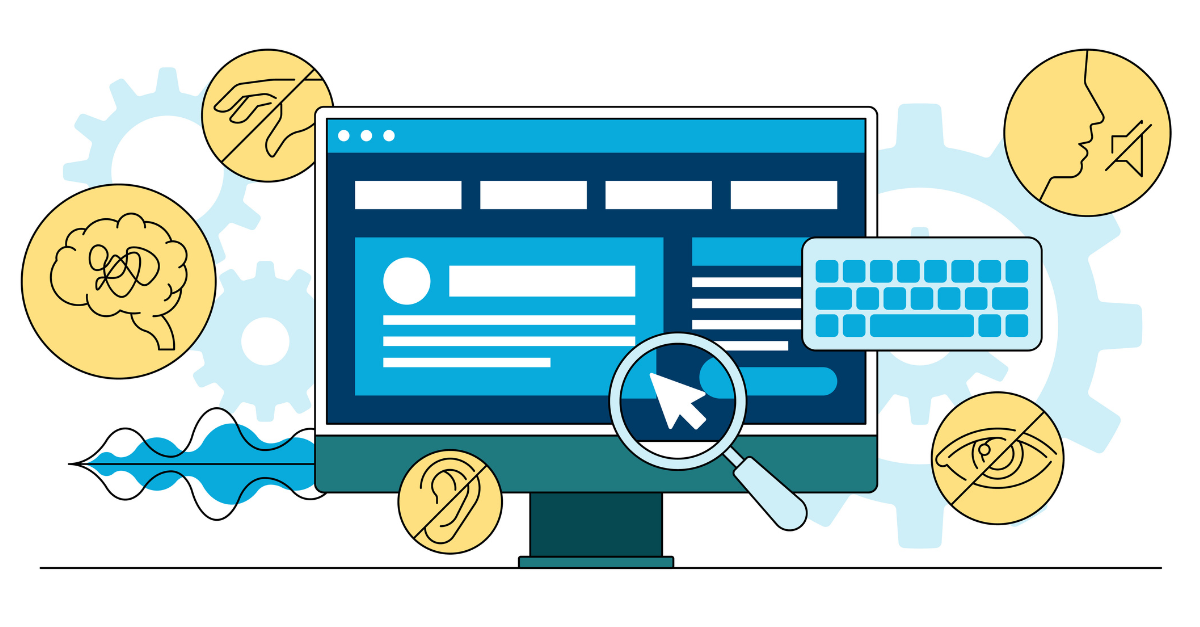With an increasing amount of attention and commitment to accessibility in recent years, you’ve probably given thought to optimizing your website for individuals with disabilities, but what about email accessibility? Natalie offers some considerations in a recent post on what you need to know about website ADA compliance, but it’s important to think beyond your website and consider how you can make all content you offer to your users online easily accessible. Among that list is your email content, which is an extension of your website user experience in many ways.
Getting Started with Email Accessibility
If you’re ready to tackle improving email accessibility, here are 8 ways to get started:
- Make your subject line 3D.
- Give all key images an alt attribute.
- Make sure link text is meaningful and descriptive.
- Be mindful of your responsive email layout.
- Give your plain-text version some attention.
- Follow a pre-flight checklist for determining if your campaigns are accessible.
- Test.
- Offer an easy way for user feedback.
#1 – Make your subject line 3D – That is, they should pop out and grab your reader’s attention by being direct, descriptive and device-friendly. It used to be “device-friendly” was mentioned as a reminder that text is truncated on mobile phones, so be wary of character restrictions and breaking points. But considering all devices, including screen readers, it’s important that subject lines are easily interpreted as well. That means thinking twice when you include popular emojis. Screen readers can interpret and relay the literal name of the emoji (i.e. the Unicode definition), but the use of emojis typically relies on context and social trends. For example, “woman tipping hand” doesn’t make a whole lot of sense unless you can visually see the gesture.
#2 – Give all key images an alt attribute. Alt text is beneficial for ensuring email content is readily accessible with images off, and to help with image-to-text ratios. It also gives screen readers descriptions of the images in your email, so make sure alt text is thorough and helpful for conveying your message. Any decorative images can use an empty alt text value (alt=””) to let screen readers know that the image is filler and can be ignored.
#3 – Make sure link text is meaningful and descriptive. Rather than “Go” or “Click Here,” go a step further to precisely describe the link destination. If taken completely out of context, someone should be able to clearly understand the link call-to-action. Ex: Read more tips on how to make links descriptive.
#4 – Be mindful of your responsive email layout. Tabular content, how most emails are organized and templated, will be digested from left-to-right and from top-to-bottom. Make sure the way you’ve organized content in your cells, and the way they stack on mobile, will make sense when read in that order. Simplifying your layout to a single column format will help make this easier to analyze.
#5 – Give your plain-text version some attention. Rather than attempting to digest HTML emails that may or may not be optimized for all audiences, users may opt for the plain-text version of your email. It provides a straightforward interpretation of your message. Revisit this version before you deploy your email campaign and make sure it reads easily.
# 6 – Follow a pre-flight checklist for determining if your campaigns are accessible. We recommend brushing up on all requirements for email accessibility and determining how compliant your content needs to be. Browse the checklist the Department of Health and Human Services provides for HHS employees and contractors to follow. Section 508 applies to government agencies, but is a good depiction of the various ways you can make your content more accessible to all audiences. For more on compliance, see an overview of accessibility laws and policies.
#7 – Test. Use simulation testing to get a better understanding of how people with physical, sensory, or cognitive disabilities can engage with your email content. There are various tools available, including preflight content rendering reports for color-blindness (we use Litmus), and browser extensions for issue reports. You can also conduct manual tests by enabling the VoiceOver screen reader on your iOS device and tabbing through content in your inbox or web browser to test keyboard access.
#8 – Offer an easy way for user feedback. If it’s difficult for users to engage with your email content, offer a way for them to let you know and request more information another way. This can be done through a quick webform. Read tips on how to make webforms more accessible here.
For more on designing accessible emails, check out the Litmus’ Guide to Accessible Emails and Accessibility Challenges in Email Design Infographic.