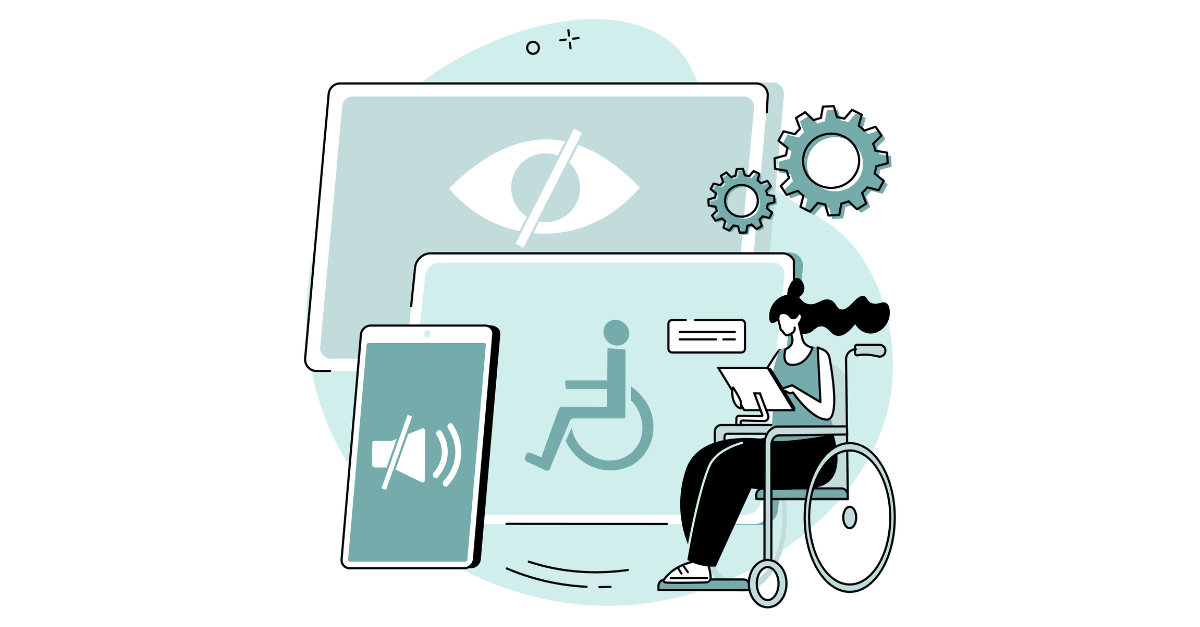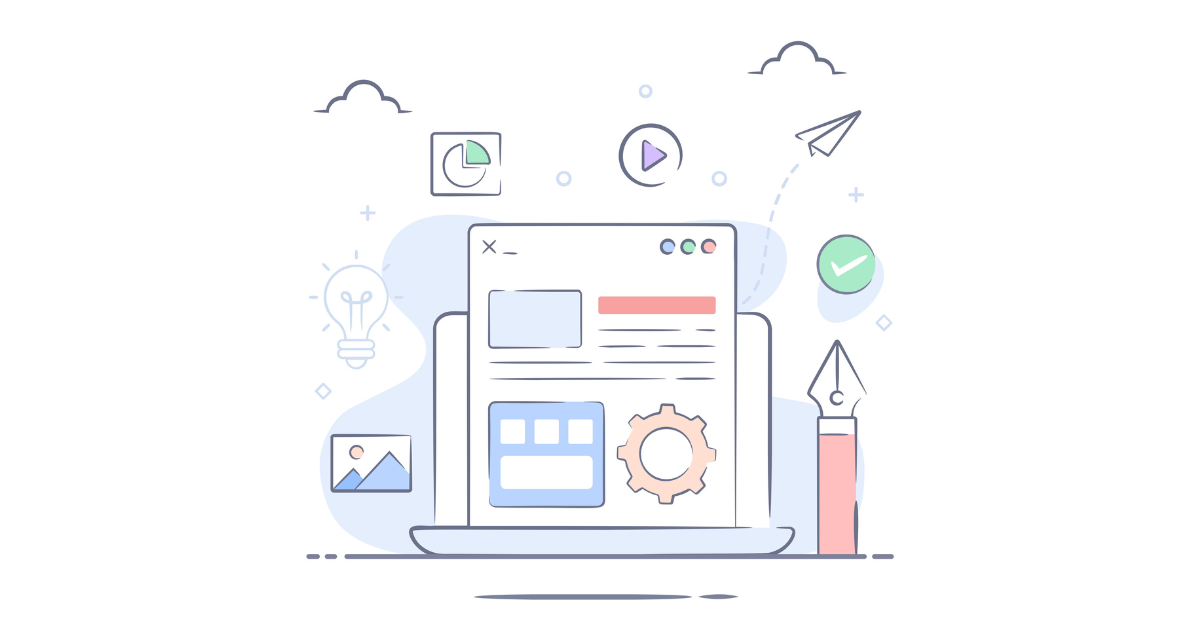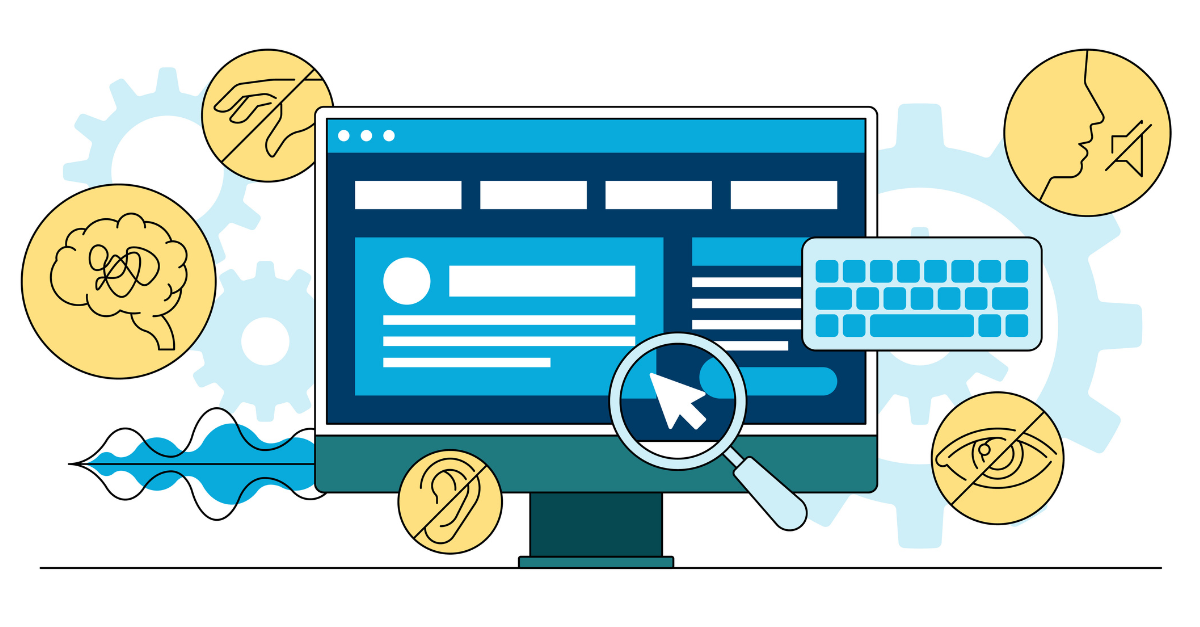By this point, we all know that there’s more to social media than following up on trends and creating the most exciting content. Instead, social media is an environment for people to connect, learn, and grow together. Most importantly, it’s a space where all people should be able to do so.
Why Accessibility Matters
Accessibility hasn’t always been at the forefront of marketing practices, especially when the internet and social media were still new concepts for everyone. Nowadays, billions of people are active internet users with the same amount taking part in social media. With so many people joining in on various platforms, accessibility has become a top priority
There are many reasons why creating accessible content is important. At the end of the day, this is an initiative that benefits your audience and your brand. There’s no predicting exactly who will come across your posts which means you could be unintentionally alienating whoever is on the other end. By keeping accessibility in mind, you’re not only nurturing a welcoming environment for your audience, you’re also building a solid reputation for your company.
Social Media Accessibility Basics
There are plenty of areas to consider when you’re thinking about where you can adjust for accessibility. Think of it this way — anything you share on your platforms has an opportunity to be viewed by anyone. So, the best way to cover all your bases is to learn how to recognize areas of exclusion and solve for those problems.
Copy
We’ll start by covering some key points to keep in mind when you’re creating copy, like keeping it simple and being conscious of your formatting. The person on the other end could be using assistive tools like screen readers, have learning disabilities, or even struggle with the language. The point is that you never know who is going to be on the receiving end so it’s a good idea to limit slang and keep your writing straightforward. Here’s a list of what to keep track of:
- Any sort of fancy or excessive formatting can throw off a screen reader. For example, all caps sentences, italics, bolded words, and special characters can all sound a bit funky when read out loud.
- Emojis are a fun way to spice up a caption but can add clutter when assistive tools are involved. Make sure to utilize resources like Emojipedia to double check how it’s being translated and try to keep these icons towards the end of your copy.
We all love an emoji.
But have you ever heard a Screen Reader translate one?
The video below demonstrates the need to rethink replacing words with emojis and their overuse.
Still use emojis, but let’s do it accessibly. ?#Inclusion #Accessibility #DEI pic.twitter.com/JRl08PbnEw
— the Inclusivi-T (@TheInclusivi_T) September 26, 2022
- Be aware of your hashtag usage. Hashtags are great for connecting ideas but can become confusing if you’re not careful. This is why camel case is recommended if you’re including more than one word in your hashtag. For example, instead of #nationalpetday, use #NationalPetDay.
- It’s best to keep hashtags and mentions at the end of a caption to prevent disruption of the flow of copy. Any punctuation marks are read out loud by screen readers which can be distracting if you are hashtagging and @ mentioning multiple things.
Graphics
Pictures tell a thousand words until they can’t because of vision impairment. This is where you step in and fill in the gaps. Not everyone sees color the same or at all and there are others who aren’t going to be able to see the images you’ve picked out. This is why it’s important to pay attention to the color contrast, include descriptive captions, and take advantage of alternative text (alt text) options where you can.
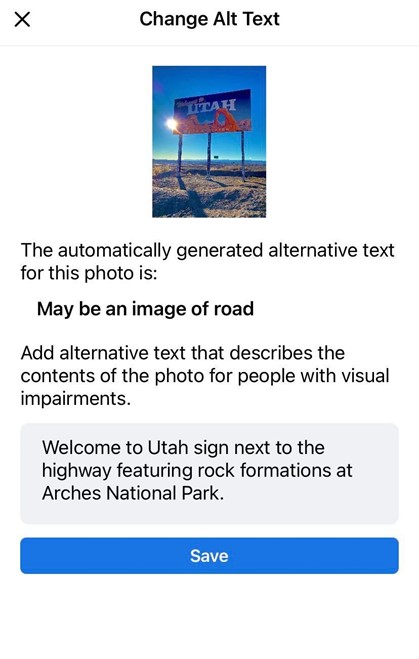
Alt text is pretty simple once you get the hang of it. The purpose is to give a clear description of what’s being shown in the image. Think of the characteristics that are useful to know and can create a quick and easy understanding of what’s being shown. Here are our pointers:
- You can omit “image of xyz” when writing your descriptions. It’s much better to jump right into the description.
- Be specific where necessary. “A house on a hill” is massively different from “an ominous, black house with peeling paint and broken windows sitting alone on a hill”.
- Do your best to express the sentiment of the image. If it’s serious, by all means keep the copy more formal but if there’s additional layers like irony or grief or any other emotions, do your best to convey that with your description.
Videos
Videos have quickly become one of the most popular ways to engage an audience. One of the best ways to make these experiences better and more accessible? Captions.
So why include captions? First off, it helps accommodate those who may be deaf or hearing impaired. But there’s also plenty of other practical uses too. Reading text is a great way to learn a language and if you’re like the billions of other social media users out there, text is also a great way to watch videos with the sound off.
Most platforms have the option to autogenerate text on videos. There are some mistakes here and there, but these can easily be corrected manually. You can choose to upload your own file that has the captions prepared ahead of time, as well.
Accessible Social Media
Now that you know the basics, you’re just about ready to be set free to experiment with this knowledge on your own. Before you get there, though, it’s good to know how to implement it into the platforms you’re currently using.
Facebook Accessibility
Giant platforms like Facebook have built-in features and technologies that make accessibility an easy task to tackle. From captions on videos to alternative text, there’s plenty of resources to help you along. They even have a dedicated Facebook page on accessibility where you can find news and updates from the Meta Accessibility team. If you have questions, you can always reference their Help Center page on accessibility.
Twitter Accessibility
Twitter is hitting all the marks when it comes to accessibility, from their dedicated team to the extensive features offered to streamline usability. They’ve implemented alt text which can be used even for GIFs and created high-contrast buttons, automatic captions, and educational resources. The focus is to improve accessibility for a variety of disabilities like visual, auditory, mobility, and cognitive. Take a look at their full list on their accessibility page.
Instagram Accessibility
Being under the same parent company as Facebook means that Instagram has implemented many of the same, useful accessibility features and expanded them to be available with many of their newer features like IGTV or Instagram Stories. For example, the caption option is easily found in the same swipe-up as all the other fun elements that can be added to Instagram Stories.
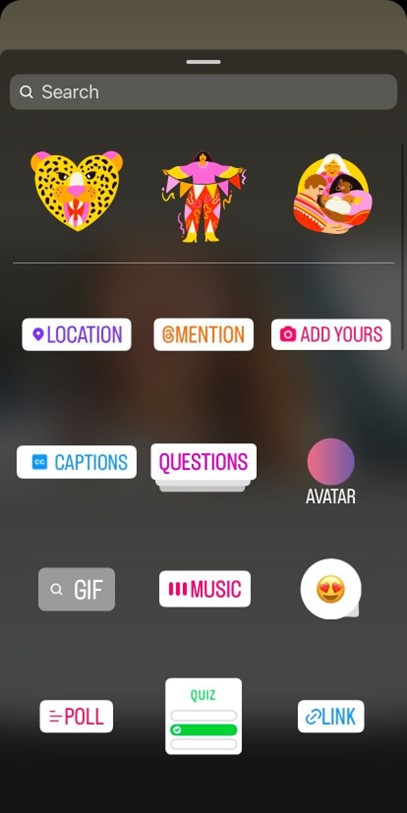
LinkedIn Accessibility
Finally, the B2B platform that most businesses are on also has a commitment to making accessibility and inclusive design a core focus. A useful resource they offer is their Disability Answer Desk that people can reach out to for any issues or help.
The Takeaway
There is room for improvement everywhere when it comes to creating an inclusive digital space for everyone to enjoy. The tips that have been covered so far are a great way to get started. Just remember that the work doesn’t end there. You’re the only one that knows how your audience is taking to your content. If you receive feedback, jot down a note and be innovative with solutions. In the meantime, if you’re looking to learn more, check out other articles on our blog that touch on accessibility.